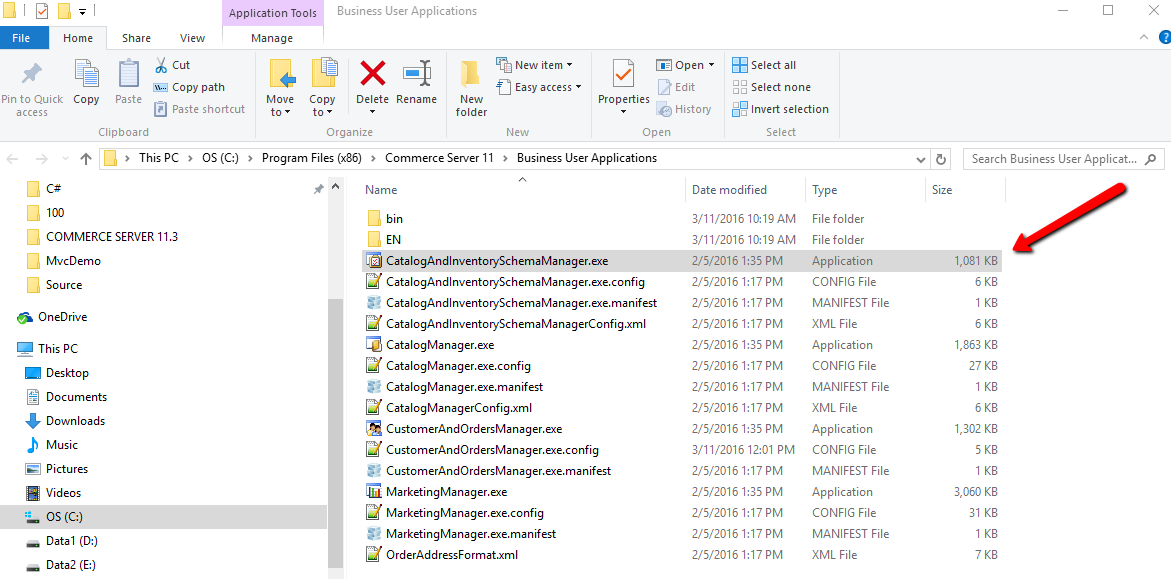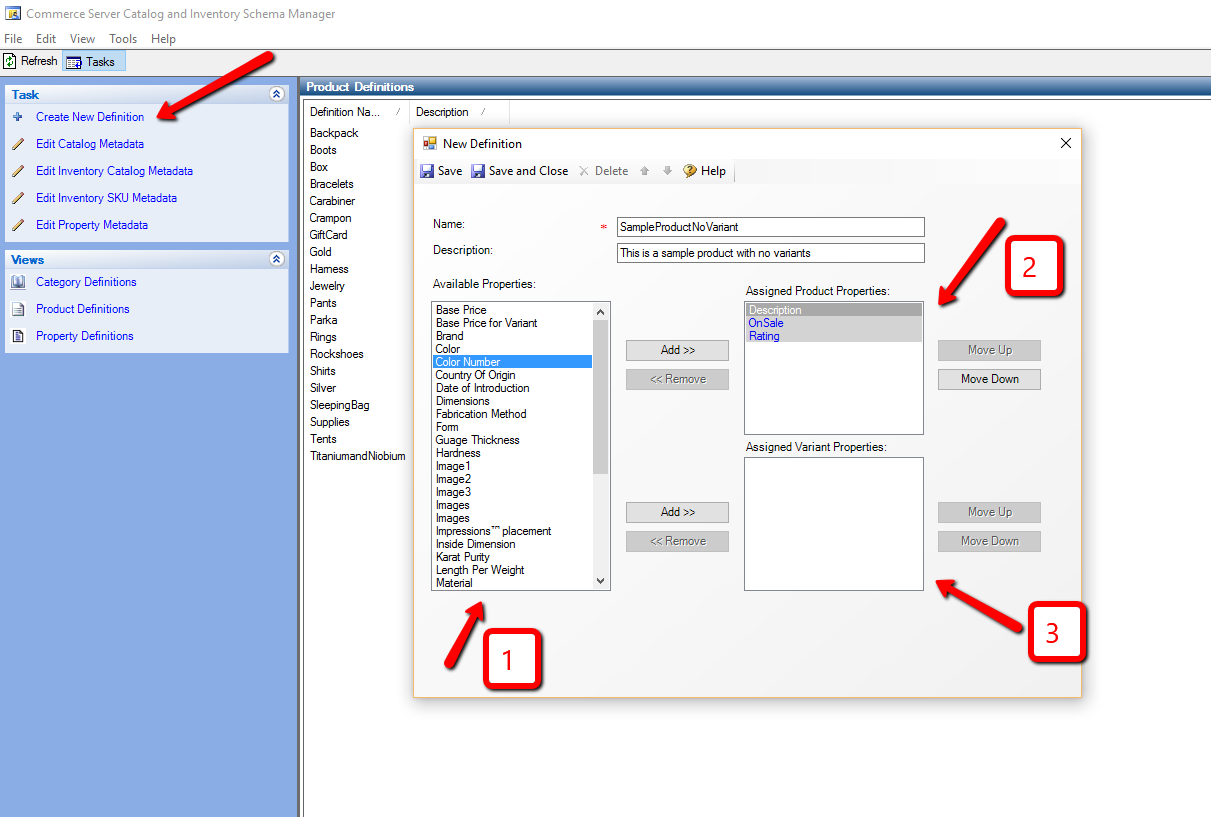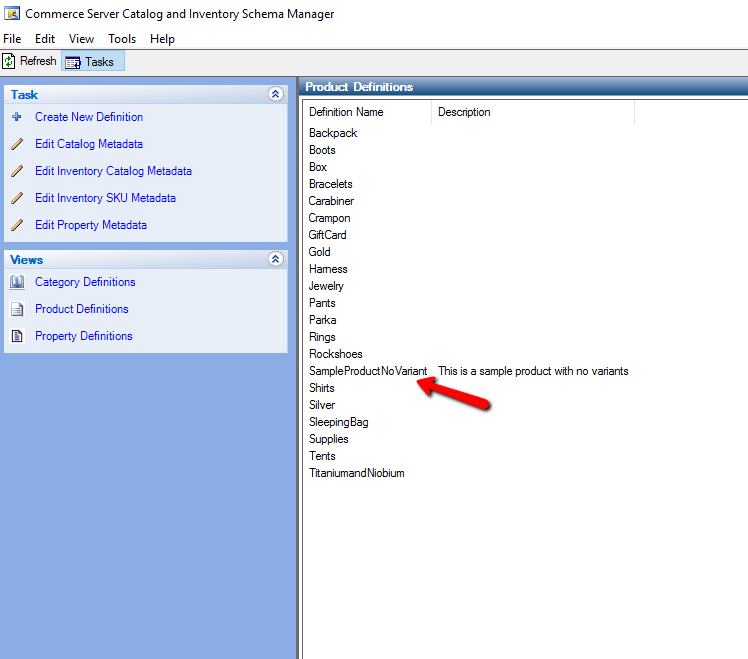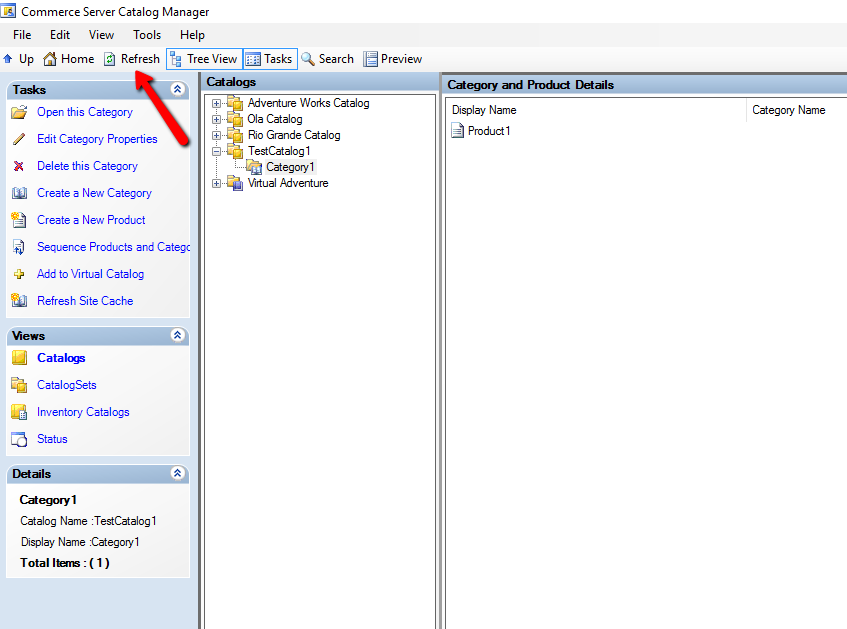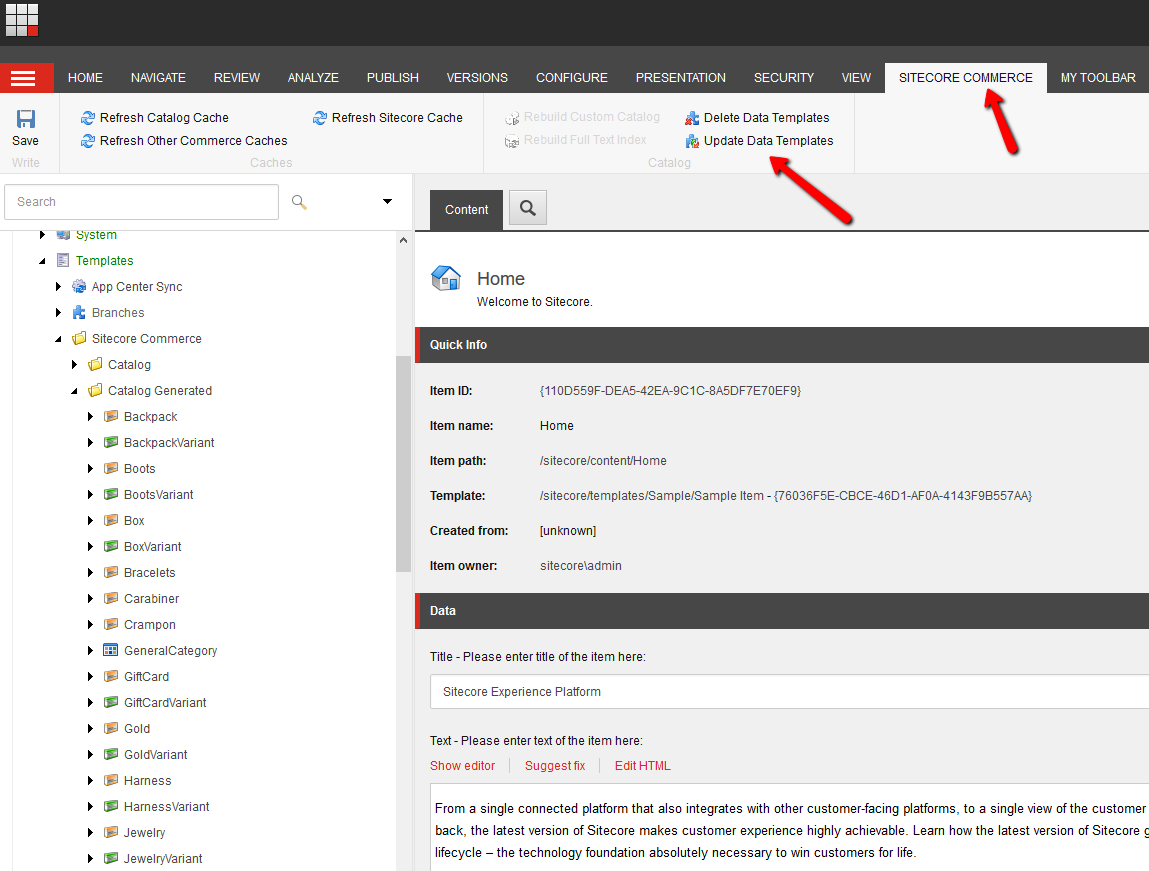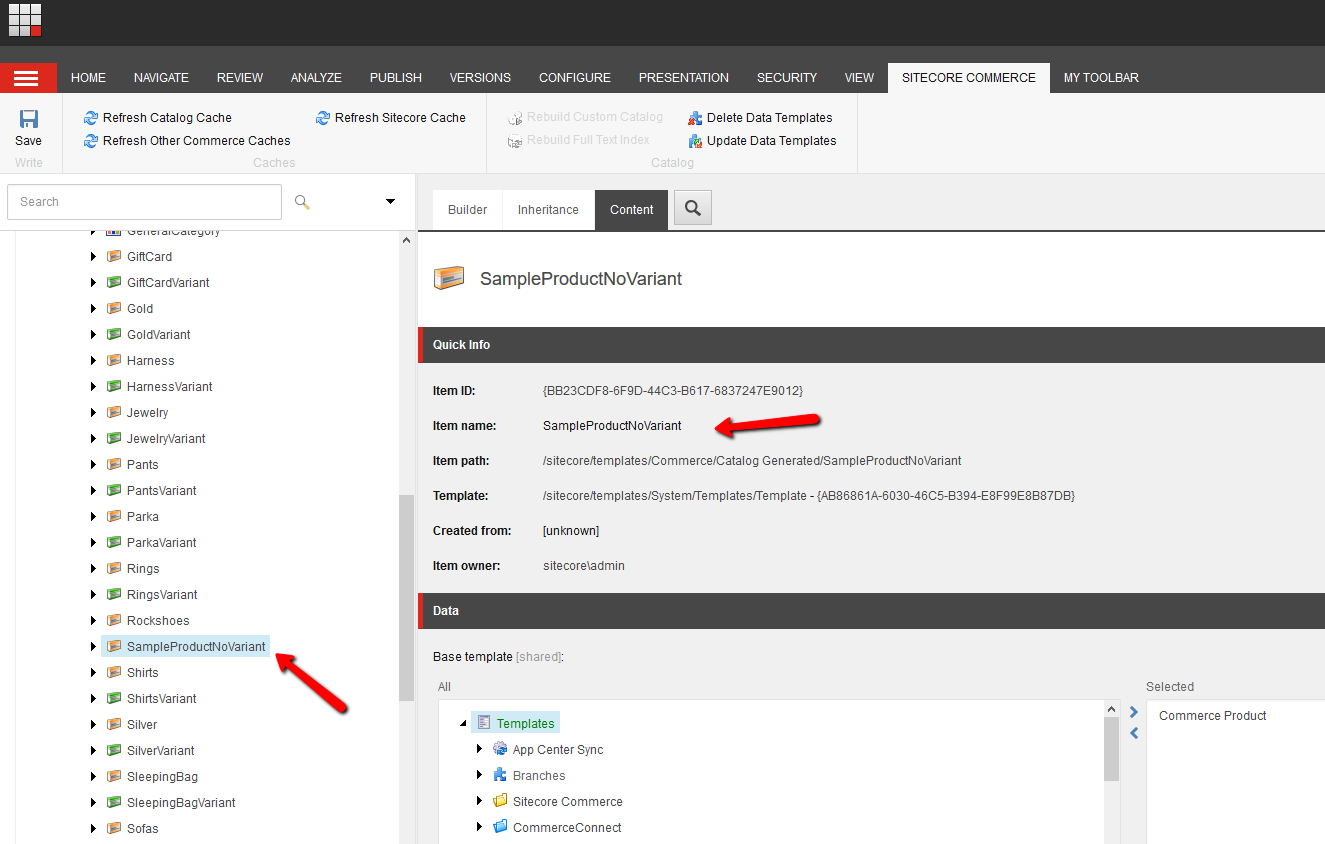XCentium Blogs
Technical
Creating a New Product Template in Commerce Server
Product template are used to create specific products under a catalog. To get started, go to C:\Program Files (x86)\Commerce Server 11\Business User Applications\CatalogAndInventorySchemaManager.exe
Launch the application and click on product definitions to see a list of existing product rel="noopener noreferrer" templates:
While on the product definition section, to create a new product template click on rel="noopener noreferrer" “Create New Definition”
The section labelled 1 shows all available properties that can be assigned to the new product template or its variant. If there are not enough suitable properties, you can create one by clicking on propertied definition on the left under views.
The section labelled 2 is where you assigned regular fields or properties for the products to, such as Brand, Base Price, Material
The section labelled 3 is where you assign variants fields/properties to such as size, color, length, height, width.
When done, click save and rel="noopener noreferrer" close and your new product template will appear on the list.
Next step is to go and launch Catalog Manager at: rel="noopener noreferrer" C:\Program Files (x86)\Commerce Server 11\Business User Applications\CatalogManager.exe
While in Catalog Manager, click on Refresh to get the new template synchronized.
Log into Sitecore rel="noopener noreferrer" and click on “Sitecore Commerce” menu tab, then click on “Update Data Templates”
After rel="noopener noreferrer" updating data templates, your new product template will be synchronized into Sitecore and ready for use in creating products on the site.
Happy coding.