Contentstack is a composable headless CMS that enables organizations to manage content independently of the presentation layer. Content is structured and delivered via REST and GraphQL APIs, providing flexibility for distribution across web, mobile, and other digital platforms. In addition, Contentstack offers a marketplace of apps and connectors that simplify the integration of third-party services and tools into the content workflow.
Algolia Overview
Algolia is a powerful hosted search and discovery platform that offers robust APIs for indexing content and delivering fast, relevant search experiences. It supports advanced features such as ranking, faceting, real-time updates, and autocomplete—empowering developers to build highly responsive and intuitive search interfaces. Designed for speed and scalability, Algolia is well-suited for large datasets and high-traffic environments.
Why Use Algolia with Contentstack?
Integrating Algolia with Contentstack delivers several key benefits. While Contentstack excels at managing and delivering content, Algolia enhances the end-user experience through advanced search capabilities:
- Relevance and advanced ranking to surface the most meaningful results.
- Instant search for seamless user interactions.
- Autocomplete and search suggestions to guide users during input.
- Faceted navigation to help users filter and explore content easily.
- Real-time updates ensuring the search experience reflect the latest published content.
By combining Contentstack’s structured content capabilities with Algolia’s advanced search features, organizations can deliver dynamic, personalized, and engaging digital experiences across channels.
Setting Up Contentstack → Algolia Sync
There are two common approaches to syncing content from Contentstack to Algolia:
- Option 1: Use the Contentstack Marketplace app.
- Option 2: Implement a custom integration using Contentstack Webhooks → AWS Lambda or Azure Function → Algolia API.
In this post, we will walk through Option 1, using the Marketplace app.
Step-by-Step Guide
Navigate to the Contentstack Marketplace
Go to your Contentstack stack and click on the Marketplace icon, as shown below:
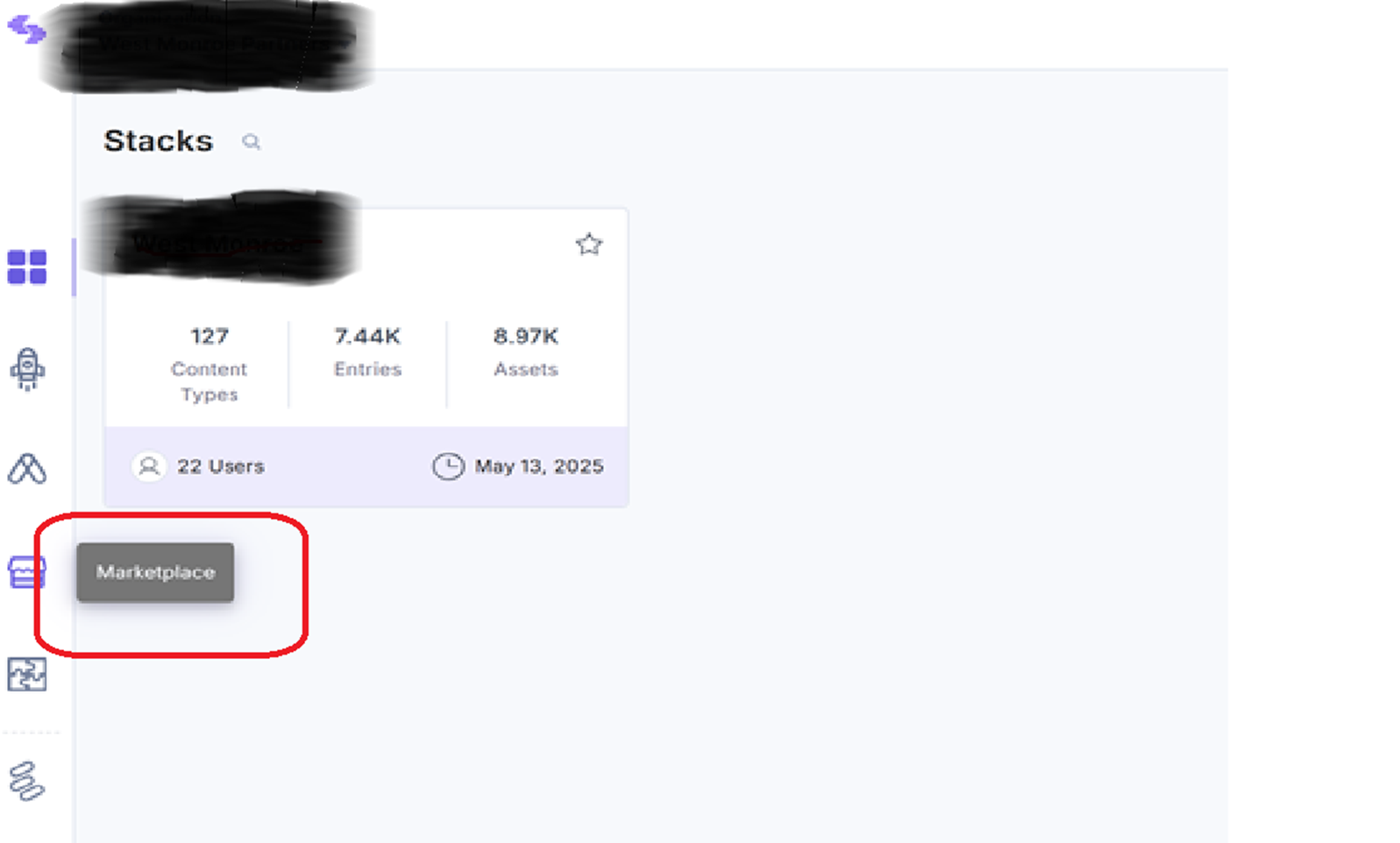
Search for the Algolia App In the Marketplace, search for Algolia, as illustrated below:
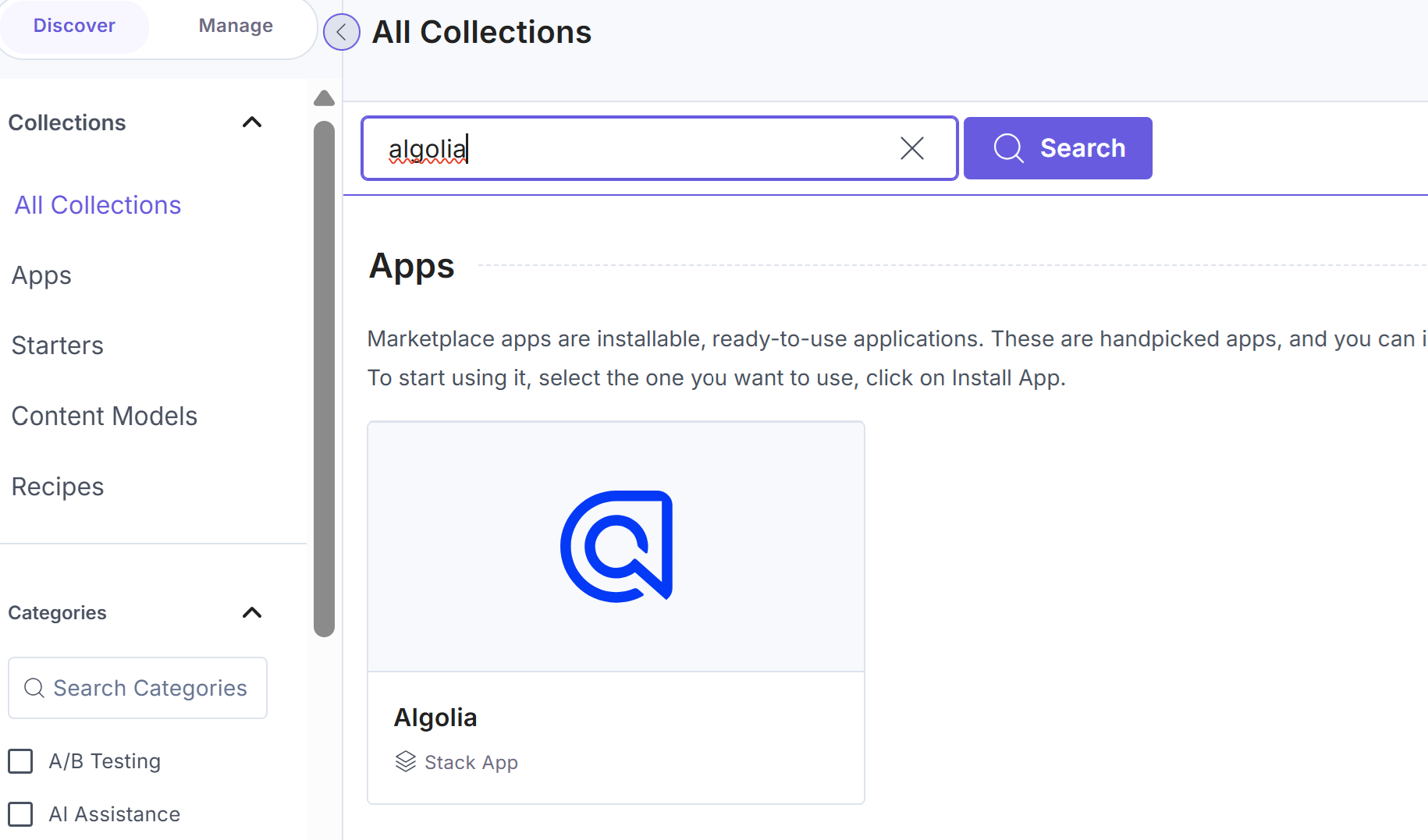
Install the App Click the Install button to install the app:
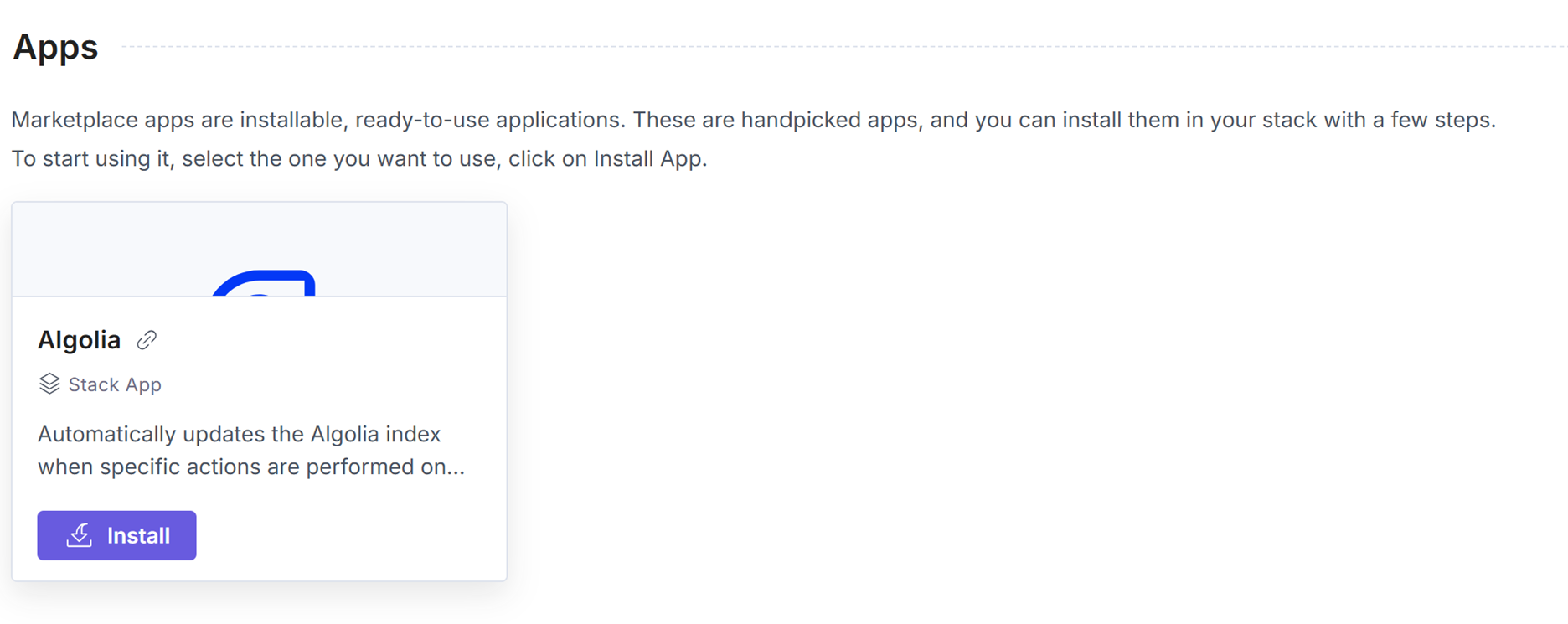
Configure the App You will need to provide the following values to configure the app: • Application ID This can be found in your Algolia Dashboard under Settings > API Keys > Application ID • Index Name The name of the Algolia index where your content will be stored. You can set different index names based on your environment (e.g., dev, staging, production). • API Key Provide the Write API Key. This key allows the app to automatically sync changes (create, update, delete) in Contentstack to your Algolia index in real time. • Environment Configuration To add a new configuration for each environment, click the Add Configuration button.
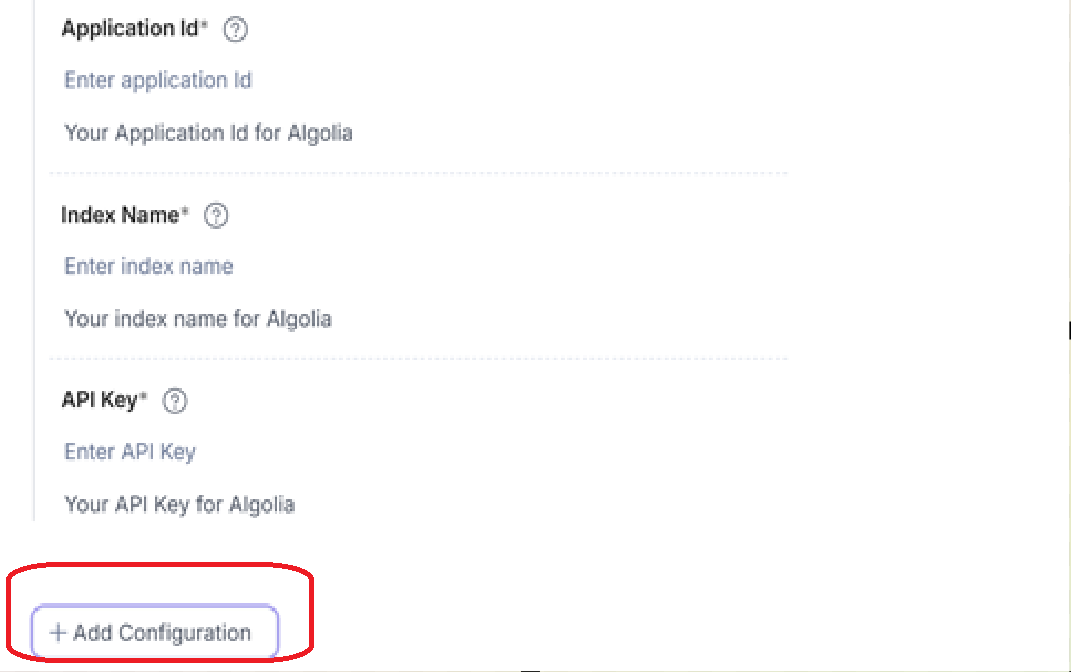
Stay tuned for the next post, where we will explore content type mapping and additional best practices for fine-tuning your Contentstack → Algolia integration.

