To setup the configuration to export the settings go to Tools->Application Dictionary.
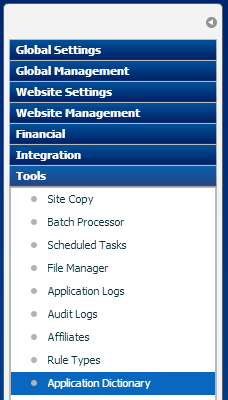
Click the filter button.

In the object name field enter the value of WebsiteConfiguration.
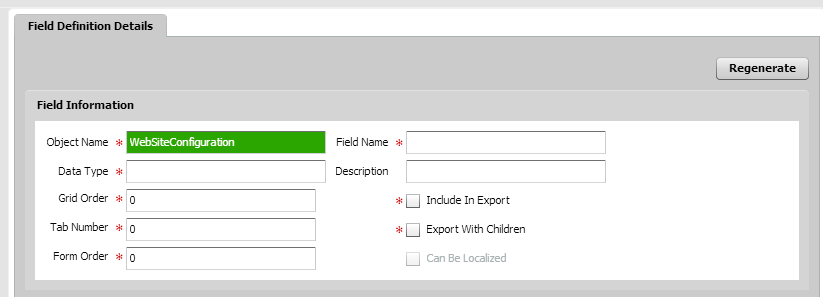
Click the filter button again to return the filtered results.

Below are the results you should see.
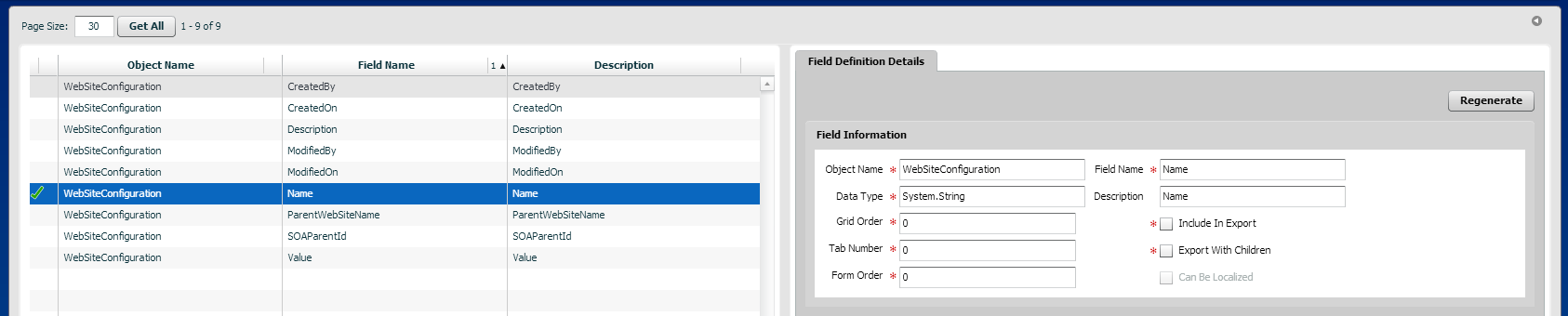
If you do not see these results click the regenerate button.
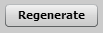
In the list of options, select the row Name in the column Field Name.
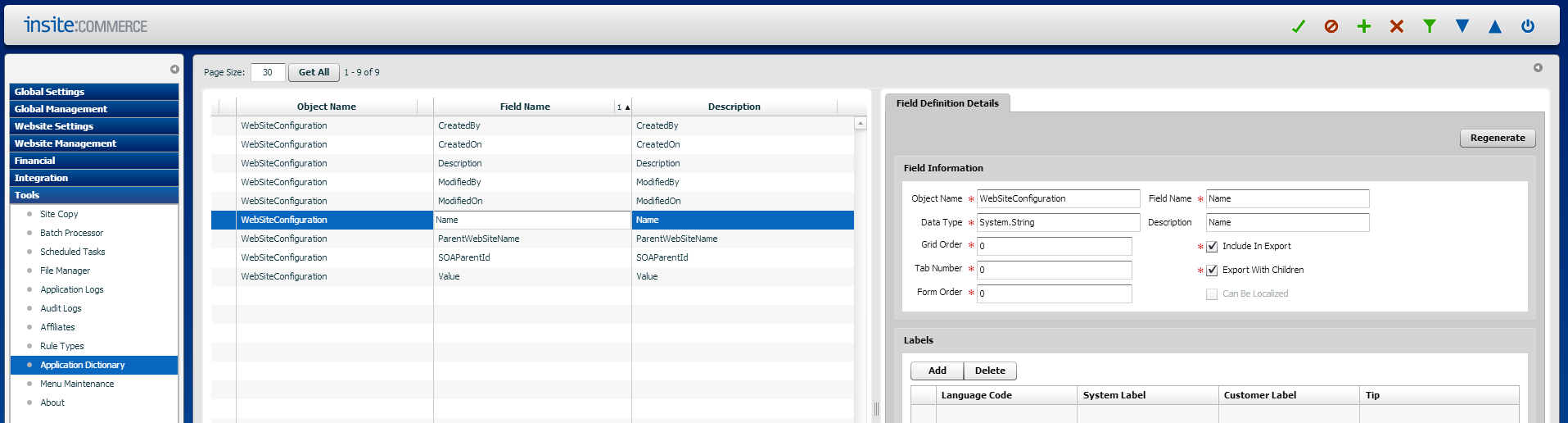
Click the Include In Export checkbox.
Select the "Include In Export" for ParentWebSite Name, Value and Description.
Now you should have four rows selected.
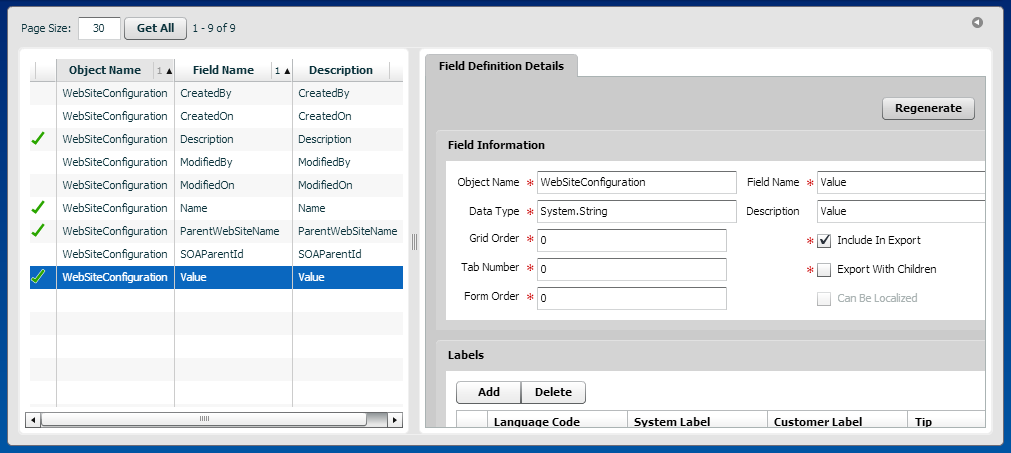
Click the save button.

Now it is time to create the extract. Go to Website Settings->Website Settings and confirm the correct website is selected.
Click the filter button.

In this example we are going to extract the website setting Show_Saved_Credit_Card. We are going to filter for Show_Saved_Credit_Card.
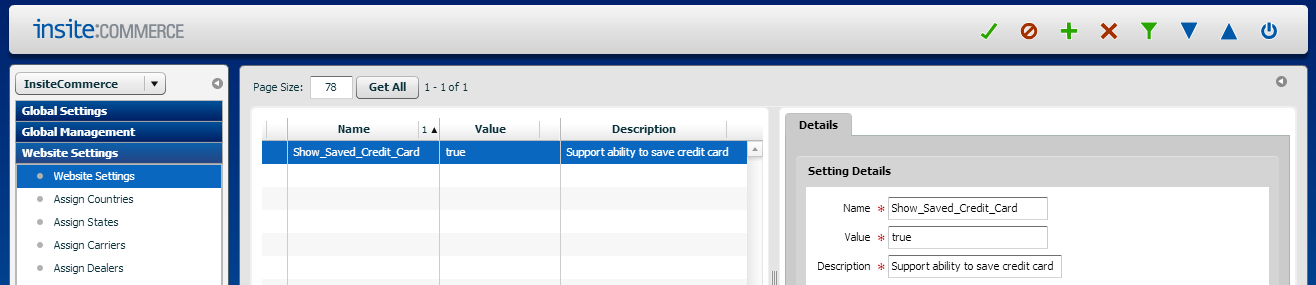
To export the data click the export icon in the top right.

This will initiate a download with the saved configuration.

In order to load the data in another environment, go to Website Settings in the next environment, then click the Import button.

The web browser will ask you to open the configuration file. Select the file then click the open button.
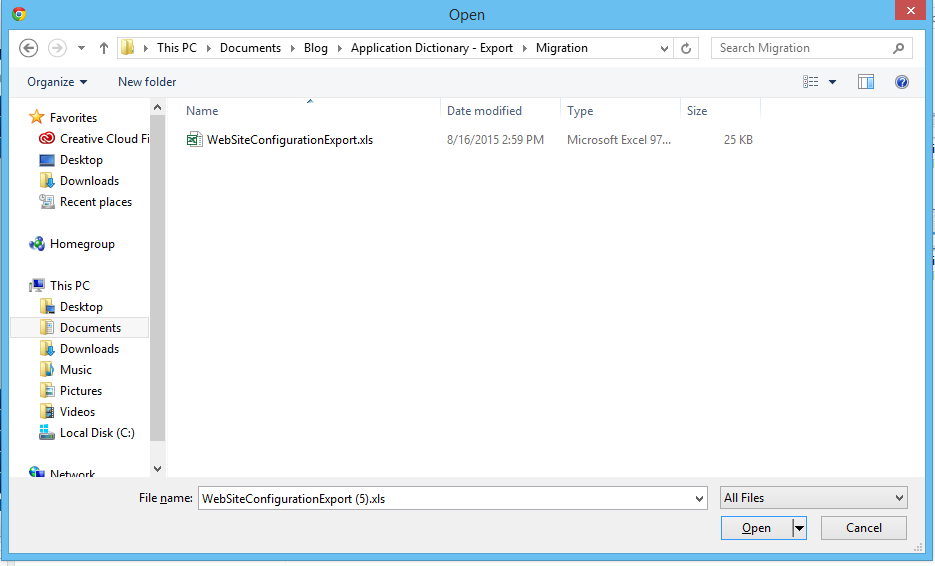
After the file has been imported the configuration value will be displayed in the new environment.
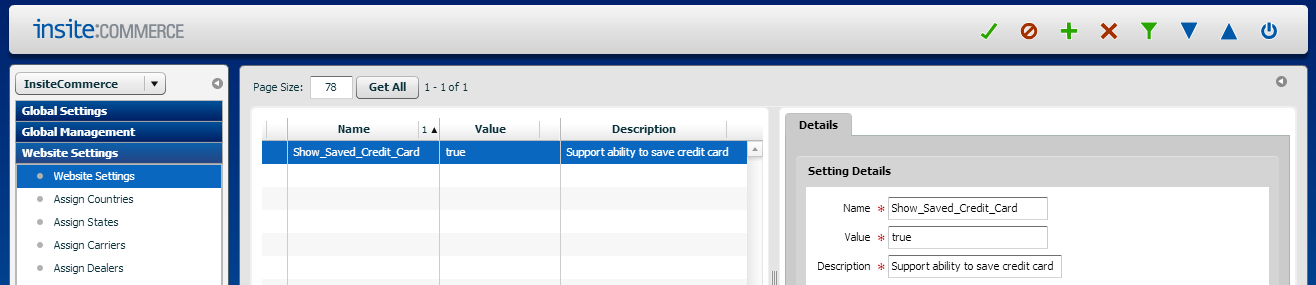
Now you should have transferred the Insite settings between the two environments.

