A seamless checkout process is an important aspect of B2B Commerce. We want the process to be as quick and painless as possible. Any delays will make users think twice about finalizing the order. One way to enhance the process is to preload address books for users at the time of site launch. Most users do not want to retype their Bill To and Ship To addresses at checkout, if that information has already been provided and stored in the system. A simple preloaded address book is a quick win and provides a great user experience in the first step of the checkout process. Below are steps to mass preload address books using existing data in your system.
- Create CC Contact Addresses by insert records into ccrz__E_ContactAddr__c.You can use Data Loader or your favorite ETL tool for this step.
- Use the following fields mapping when you are doing an insert.Please make sure all columns below are not blank:
- First Name => ccrz__FirstName__c
- Last Name => ccrz__LastName__c
- Street Address => ccrz__AddressFirstline__c
- City => ccrz__City__c
- State ISO Code => ccrz__StateISOCode__c
- Country ISO Code => ccrz__CountryISOCode__c
- Postal Code => ccrz__PostalCode__c
- Owner Id => OwnerId (this is the community User Id you are inserting the address for)
- Once you created CC Contact Addresses, you can now create CC Account Address Book by inserting records into ccrz__E_AccountAddressBook__c.For this step, you will have to do it once for Bill To and repeat for Ship To.You can use Data Loader or your favorite ETL tool for this step.
- Use the following field mapping when you are doing an insert.Please make sure all columns below are not blank:
- Custom Object Label Name => Name (this is a unique name field, which you can use any unique custom Id or Name)
- Account Id => ccrz__AccountId__c (this is the 18 digits Salesforce Account Id that the community user belongs to)
- CC Contact Address => ccrz_E_ContactAddress__c (CC Contact Address Id from the previous step after you successfully inserted)
- Default => ccrz__Default__c (a boolean value that flag the address as default)
- Address Type => ccrz__AddressType__c (possible values are Shipping and Billing)
- Owner Id => OwnerId (this is the community User Id you are inserting the address book for)
- After you finished insert CC Contact Addresses for both Bill To and Ship To, you can double check your work by login to the site as the community user and review the address book in My Account => Manage Address Book.
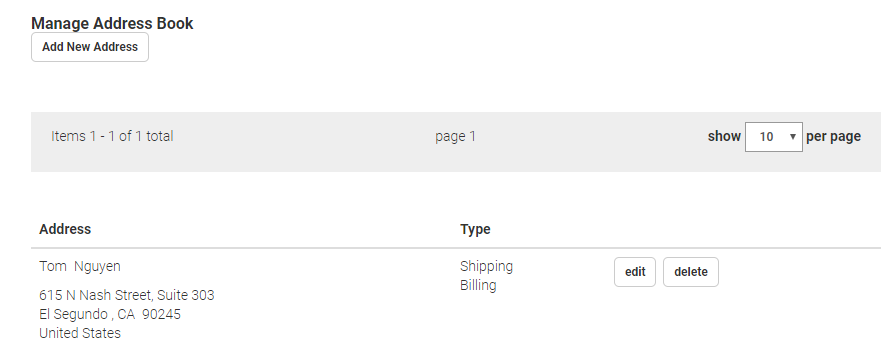
[View more blogs and tutorials about
Salesforce B2B Commerce Cloud](http://xcentium.com/en/Blog/category/Salesforce%20B2B%20Commerce%20Cloud)
Learn more about our Salesforce B2B Commerce Cloud work
For thought leadership on B2B Commerce,
please click here for blogs and here for video

