Abstract
SharePoint 2007 mainstream support ended on 10/9/2012; it is currently under extended Support through 10/10/2017. Depending on the service pack version, the service pack support ended on 1/8/2013. So businesses that are still running on SharePoint 2007 will soon have to migrate to latest version of SharePoint or look at other solutions.
SharePoint 2010 was a complete redesign/re-platform from SharePoint 2007 and then SharePoint 2013 added several new features, enhancements and upgrades SharePoint 2010. Listed below are some of the differences between SharePoint 2007 and SharePoint 2013 (Most of the features are available in SharePoint 2010).
This post has two goals (i) provide an overview of the most relevant features, compare and contrast SharePoint 2013 and (ii) highlight the upgrade options, upgrade paths and features for going from SharePoint 2007 to SharePoint 2013.
Introduction
Microsoft SharePoint 2013 is the business collaboration platform for the enterprise and the Internet. SharePoint 2013 can be deployed onsite (also called on-premises) or as a hosted service, such as SharePoint Online. It can also be deployed to physical machines or virtualized to support cost reduction.
Highlights of some of the features
Content Deployment Enhancements
SharePoint 2013 supports automatic Content deployment jobs to help Content Authors deploy changes to content without the help of technical resources. No packaging and deployment or custom scripts are needed. Preset timer jobs deploy content from a staging/authoring site to production site at predefined time intervals.
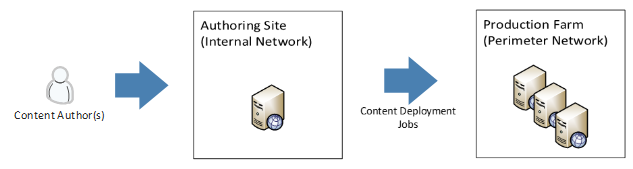
Multi-lingual Support
Multilingual capabilities in SharePoint 2013 offer rich support for multilingual sites.
SharePoint supports Variations. Variation feature automates the creation, management, synchronization and translation of sites, lists and pages, which eliminates having to manually create a list and all associated objects and pages for each instance of a needed variation.
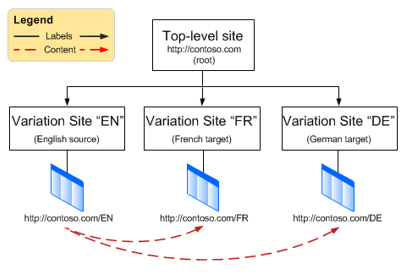
Usage and Analytics Enhancement
Usage and Analytics information is available at a web site level and provides information related to the number of hits, unique users etc. Popularity trend and most popular items report are some of the features available out of the box. Also supported is integration with 3rd party products like Google Analytics for Web Analytics.
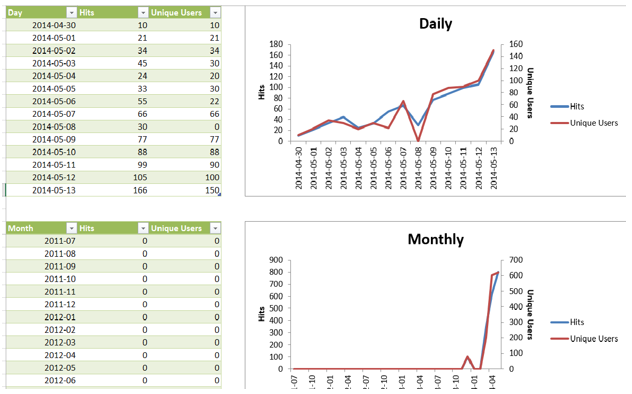
PowerShell Integration
PowerShell is task automation and scripting language from Microsoft. SharePoint has rich support for PowerShell helps in automation and maintenance of SharePoint environment. Several new commands were added for App management, Health Monitoring, Licensing, Machine Translation, and Search, Backup and Recovery and a lot of other features.
Several different platforms support PowerShell including Server products like SharePoint, SQL Server and Exchange. Cloud vendors like Amazon Web Service and Microsoft Azure also support PowerShell.
Security
SharePoint 2013 introduces several new and improved security features, from a new security model in the form of Claims-based Authentication, to a new Single-Sign-On service application called Secure Store, right through to changes in the way SharePoint manages and controls the credentials for its own service accounts. The new Secure Store Service is an authorization service that replaces Single Sign-On (SSO) in SharePoint Server 2007. Secure Store securely holds users usernames and passwords for applications outside of SharePoint that SharePoint can integrate with. The Secure Store enables SharePoint 2013 to connect to external data sources through BCS with an individual s credentials and is programmatically accessible for developers to leverage in solutions built on top of SharePoint.
Diagnostics
The Unified Logging Service (ULS) in SharePoint 2013 offers a robust logging and tracing system and is used for diagnosing and tracing events and issues within SharePoint and has been improved in several areas, including new manageability controls, log file readability improvements, and the ability to work with ULS logs through Windows PowerShell scripting.
Performance Controls
SharePoint 2013 offers several new performance features designed to protect the server from unexpected peaks in demand, and also to prevent, or control, certain user operations that can place a significant load on the server while it processes them. The two primary performance control features are resource throttling for web requests and large list management for lists containing thousands to millions of items.
Through Resource Throttling settings, SharePoint 2013 provides a way for administrators to determine the level at which the server will enter throttling mode. By default, server CPU usage, available memory, the number of requests in queue, and request wait time are monitored. After three unsuccessful checks, the server enters a throttling period and will remain in this state until a successful check is reported. Requests that were generated prior to the server s entering throttling mode will be completed; this helps prevent users from losing any current work when the server begins to throttle new requests.
Mobility support and editing capability with Full-Fidelity viewing
SharePoint 2013 has robust mobile support and compatibility which include optimized mobile browser experience, Push notifications, geo-location, Business Intelligence content and office web apps.
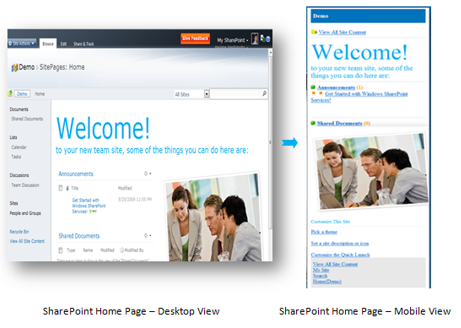
Support for editing depends on the kind of device. Viewing is supported across the 3 major mobile Platforms.
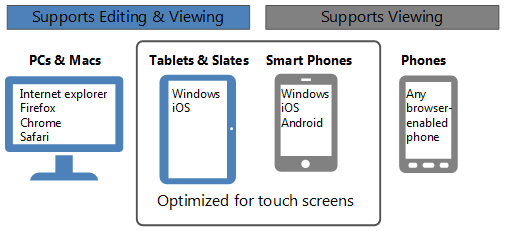
Integrating External Data and SharePoint
If you are integrating external data with SharePoint, SharePoint now has built-in platform capabilities such as Business Connectivity Services or the new REST Data Access services to allow two-way integrations. Business Connectivity Services, RESTful web services and Client Object Model are the new features.
Business Connectivity Services (BCS) is a new feature of the SharePoint 2013 platform, building on the Business Data Catalog (BDC) functionality of Microsoft Office SharePoint Server 2007.
SharePoint 2013 now has built in RESTful web services support which are intended for use by remote components that need basic capabilities for list and library data. REST Services can be simply accessed using HTTP requests, utilizing standard HTTP verbs such as GET, PUT, DELETE and POST to perform CRUD operations against the service.
Also new to SharePoint 2013 are the various flavors of client object models allowing developers to write and execute code from client machines utilizing the three new client object model flavors. These new Object Models are frequently used to integrate SharePoint 2013 and other systems from a usability perspective. Users can access both SharePoint and other informational assets from a single interface that does not necessarily have to be the SharePoint interface (think custom built Web Applications for example). This new model offers advantages like simplifying Deployment hassles, Language flexibility (.NET based languages, Silverlight and ECMA Script languages like JavaScript are supported), Using this Client object model helps reduce network traffic using Query Optimizations and needs less round trips.
Search Enhancements and upgrades:
The new search in SharePoint 2013 includes several enhancements that include
- Improvements in Search UI: Document content preview, complete overhaul of Search UI.
- Additions of search filtering option.
- Relevance Improvements: New ranking models for people search, intranet and internet sites and result sources.
- Changes to crawling: Option for continuous crawl, option to remove items from search index, Search health reports, Overhaul of search architecture.
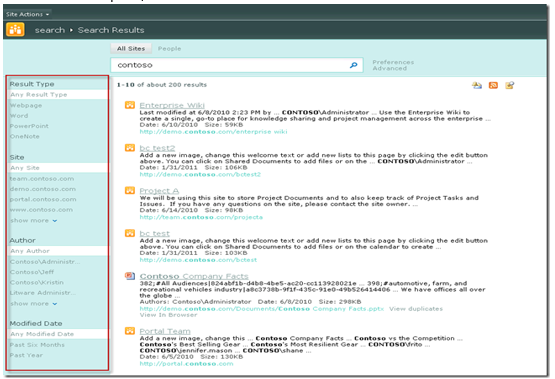
Business Intelligence and Reporting Additions
SharePoint supports a robust Business Intelligence Center, Dashboard designer, KPIs, Excel Services, and Power View (helps visualize and interface with modeled data by using enabling interactive visualization, animations and smart querying). PowerPivot (it is a feature of Excel that allows you to create an analytic data model and helps analysis of data), PerformancePoint Services, Reporting Services (SSRS) and Visio Services. These features can be used to create Dashboards that can host excel worksheets, graphs and reports.
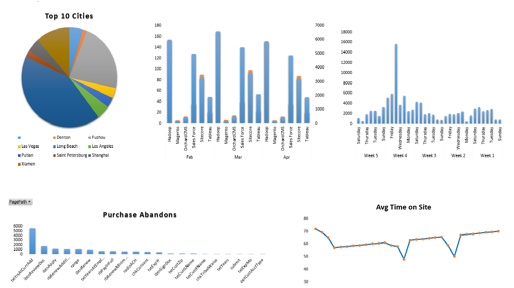
Upgrading SharePoint 2007 to SharePoint 2013
Upgrade from SharePoint 2007 to SharePoint 2013 can be done via regular upgrade (Microsoft recommends to upgrade to SharePoint 2010 first and then to SharePoint 2013) or using are 3rd party tools like Metalogix, Sharegate , MetaVis and Avepoint.
Upgrading from SharePoint 2007 to SharePoint 2013 needs to be done with an intermediate step, You have to upgrade to SharePoint 2010 first using database attach to upgrade from Office SharePoint Server 2007 to SharePoint Server 2010, and then from SharePoint Server 2010 to SharePoint Server 2013. The process includes backing up your content databases from 2007, set up a small, temporary farm with SharePoint 2010 (you can even use virtual servers if you don t have space, and a trial version), and attach and upgrade them to 2010 there. Then, set up your destination 2013 farm, back up the 2010 databases, and attach and upgrade them to SharePoint 2013.
This upgrade path also applies to upgrading from Windows SharePoint Services 3.0 to SharePoint Foundation 2010 you must upgrade to SharePoint Foundation 2010 before you go to SharePoint Foundation 2013.
To upgrade from SharePoint 2010 Products to SharePoint 2013, you use the database-attach method to upgrade. In the database-attach method, you first create and configure a SharePoint 2013 farm. Then you copy the content and service application databases from the SharePoint 2010 Products farm, and then attach and upgrade the databases. This upgrades the data to the new version. Site owners can then upgrade individual site collections.
Step 1: Upgrade from SharePoint 2007 to SharePoint 2010
Before you run any process to upgrade from Microsoft Office SharePoint Server 2007 to Microsoft SharePoint Server 2010, you have to determine which upgrade approach to take. Use the information in this article to help compare the pros and cons for each approach and to review information about special cases that might influence your approach.
Choose an upgrade approach
There are two basic approaches to upgrade: in-place and database-attach. In addition, there are various techniques you can use to combine aspects of these basic approaches to mitigate downtime or potentially improve performance. The following table compares the in-place and database-attach approaches.
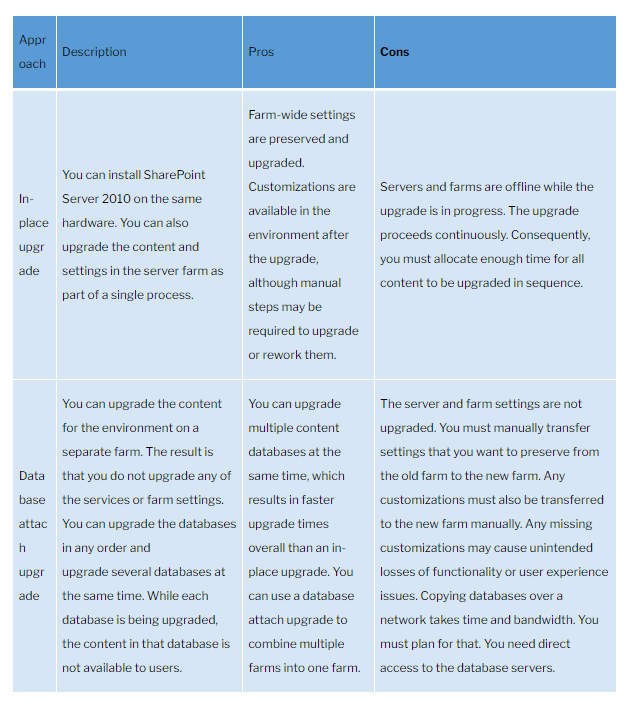
The following table lists the downtime mitigation techniques that you can use during upgrade to reduce the amount of time that users cannot access their content or to potentially increase upgrade performance.
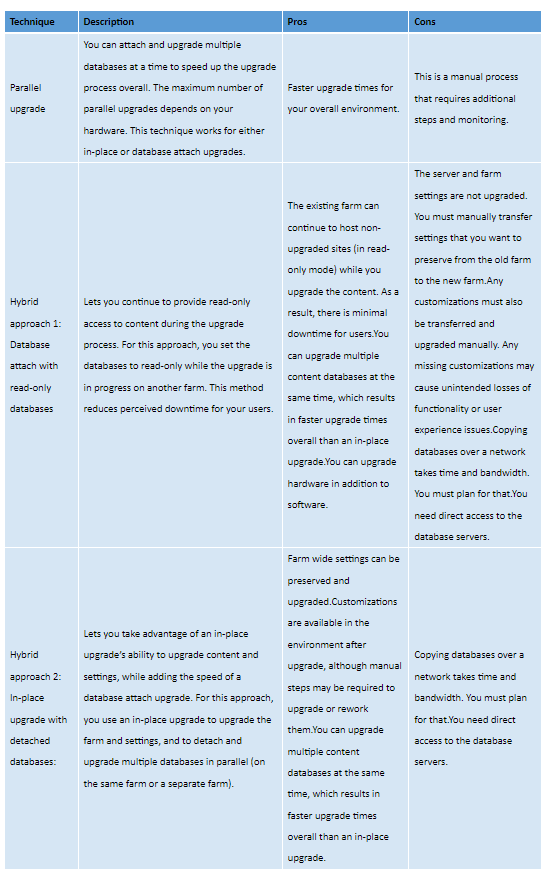
Another option to consider if you are facing an overly long outage window is to use Alternate Access Mapping URL Redirection with a database attach approach, so that you temporarily redirect users to an existing farm while you upgrade the content on a new farm. This is an advanced method and should not be used unless other downtime mitigation techniques are not sufficient.
Preparing for Upgrade
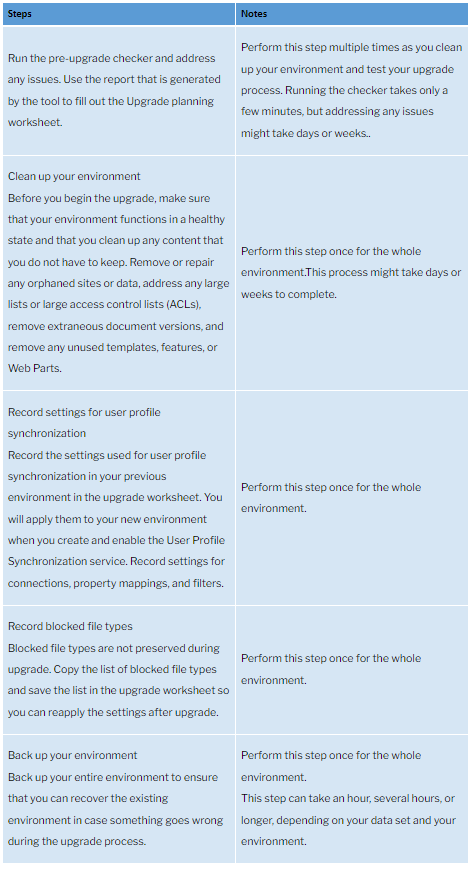
Perform the Upgrade
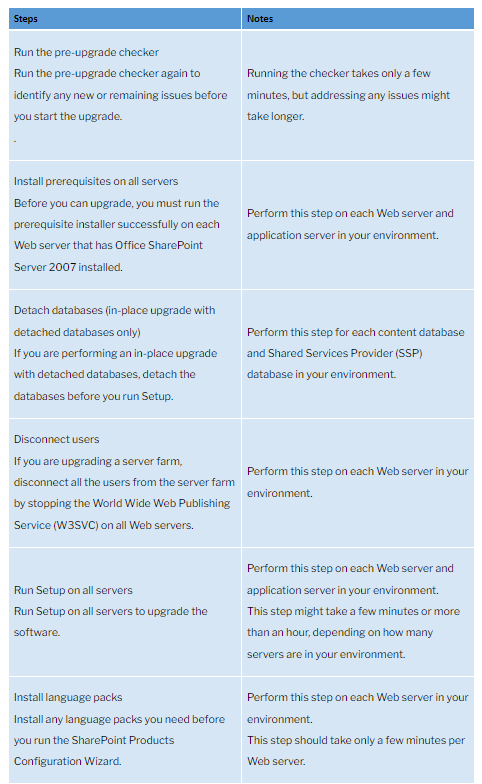
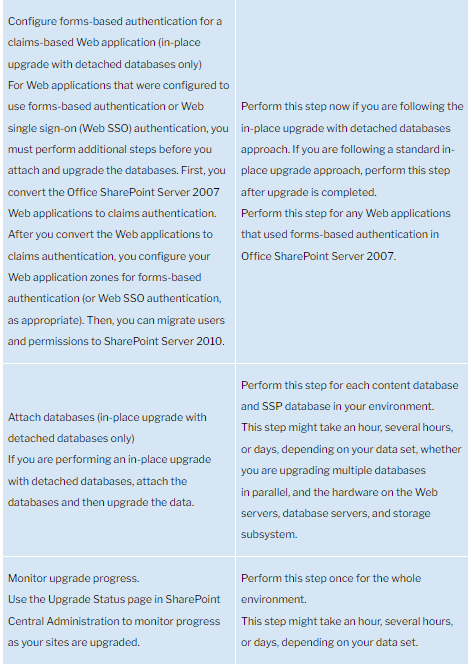
Perform Post-Upgrade Steps
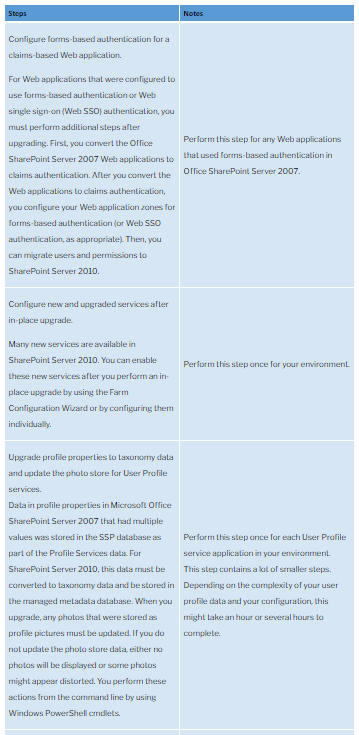
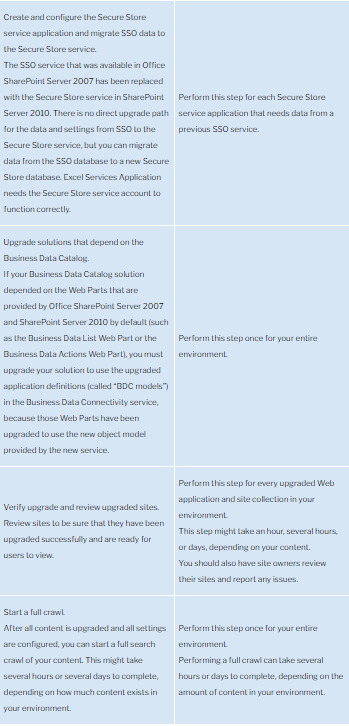
Step 2: Upgrade from SharePoint 2010 to SharePoint 2013
Create the SharePoint 2013 farm
The first stage in the upgrade process creates the new SharePoint 2013 farm:
- Administrator installs SharePoint 2013 to a new farm. The administrator configures farm settings and tests the environment.
- Administrator sets the SharePoint 2010 Products farm to read-only so that users can continue to access the old farm while upgrade is in progress on the new farm.
Copy the SharePoint 2010 Products databases
The second stage in the upgrade process copies the databases to the new environment. You use SQL Server Management Studio for these tasks.
- With the farm and databases in read-only mode, Administrator backs up the content and service application databases from the SQL Server instance on the SharePoint 2010 Products farm.
- Administrator restores a copy of the databases to the SQL Server instance on the SharePoint 2013 farm and sets the databases to read-write on the new farm.
Upgrade SharePoint 2010 Products databases and service applications
The third stage in the upgrade process upgrades the databases and service applications.
1. Administrator configures the service applications for the new farm. The following service applications have databases that you can upgrade during this process:
- SharePoint Server 2010 and SharePoint Foundation 2010
- Business Data Connectivity service application
- SharePoint Server 2010 only
- Managed Metadata service application
- PerformancePoint Services service application
- Search service application
- Secure Store Service application
- User Profile service application
2. Administrator creates a web application on the SharePoint 2013 farm for each web application on the SharePoint 2010 Products farm.
3. Administrator installs all server-side customizations.
4. Administrator then attaches the content databases to the new farm and upgrades the content databases for those web applications.
5. Administrator confirms that the upgrade is successful.
Upgrade SharePoint 2010 Products site collections
The final stage in the upgrade process is to upgrade the site collections. In SharePoint 2013, site owners are in charge of upgrading their sites. The upgrade process for My Sites is slightly different from for other types of site collections.
Upgrade MySites
Administrator upgrades the My Site host and then individual users can upgrade their My Sites or the farm administrator can upgrade them by using Windows Power Shell. The following illustration shows four stages for the My Site host and My Sites during the upgrade process.
Upgrade other SharePoint 2010 Products site collections
Owners of all other site collections can start to upgrade their sites as soon as they see a notification on their site s home page that the new version is available. The following illustration shows four stages for a site collection during the upgrade process.

