Price Schedules in Sitecore
Sitecore OrderCloud provides an easy way to set-up tiered pricing for your products. Before we get into the details, let s understand what Price schedules in Sitecore OrderCloud are. A Price Schedule is the one that holds the product price information. Even though your product is associated to a catalog and a default user, you cannot purchase that product without associating it to a Price Schedule. Price schedules can be set up at the Buyer level or at an even more granular level such as the User Group level. In this blog post, I will show you how we have configured tiered pricing for a product in Sitecore OrderCloud using Price Schedules.
Configuring Tiered Pricing
Step 1: Create a product
Step 2: Create a price schedule
Step 3: While creating the price schedule, you have the option to set up price breaks which accepts Quantity and Price values
Step 4: To support Tiered pricing, create multiple price breaks as follows
- Quantity = 1, Price = 24
- Quantity = 2, Price = 23
- Quantity = 3, Price = 22
- Quantity = 4, Price = 21
- Quantity = 5, Price = 20
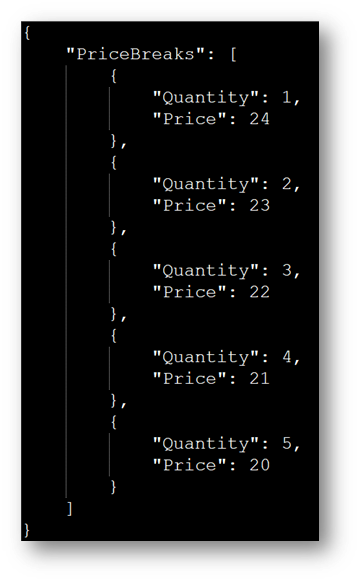
Step 5: Save the Price Schedule
Step 6: Associate the price schedule to the product by using product assignments
When we render this product on our storefront, Tiered pricing logic automatically kicks in as follows:
When I add one product to the cart, my price per unit is $24.
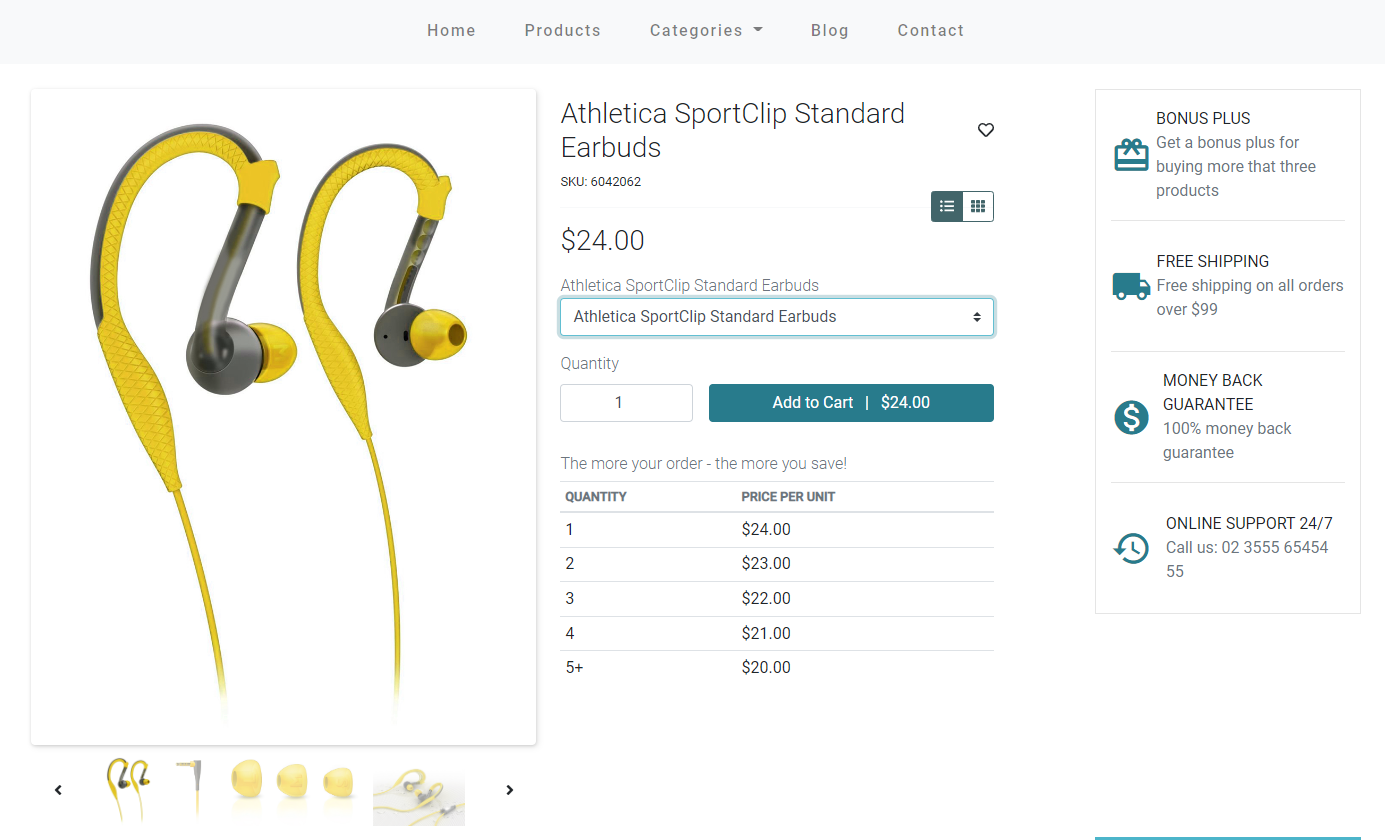
Now, when I update the quantity to 2, then the price per unit gets set to $23.
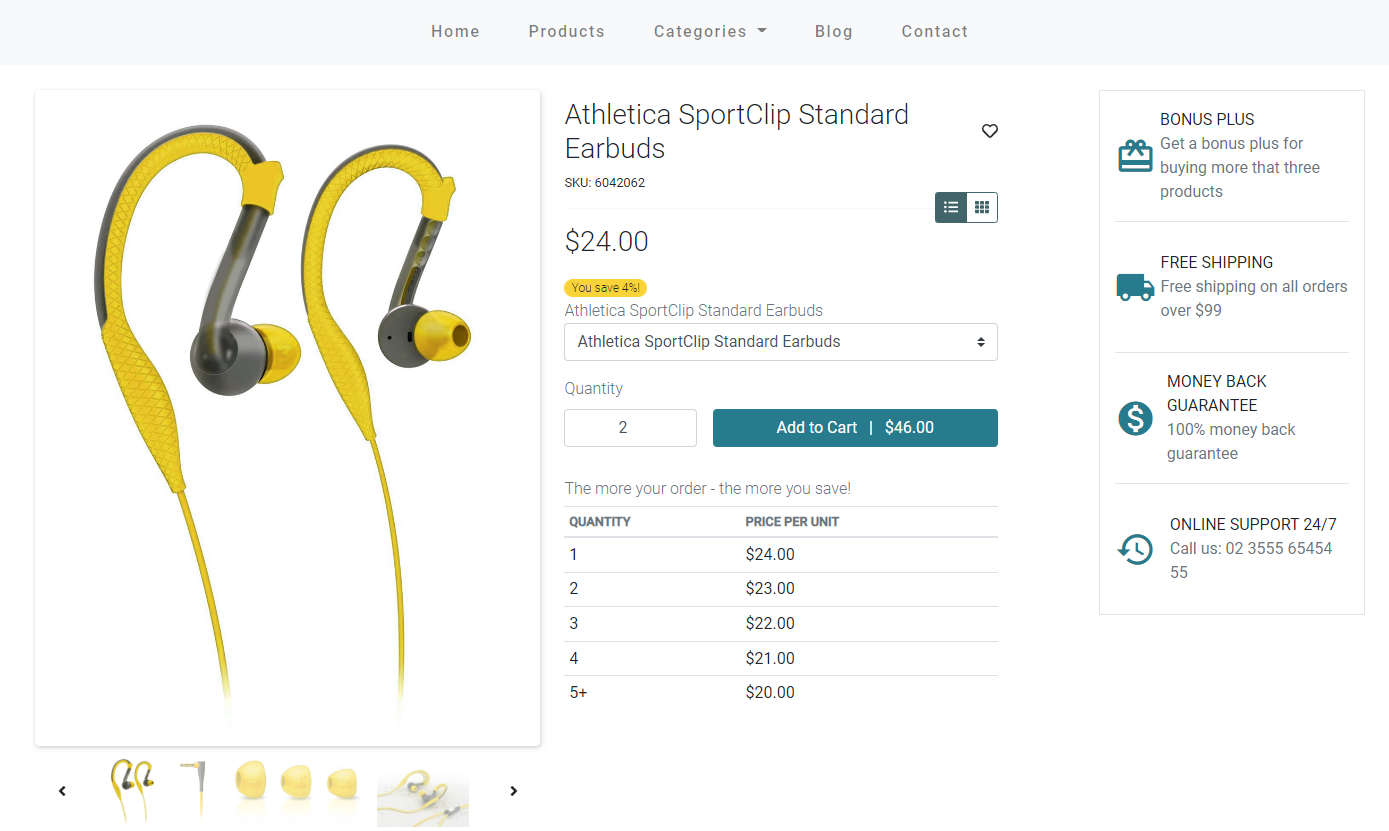
Similarly, the price per unit decreases every time we increase the quantity depending on the price breaks we have set up. Once we get to quantity 5 or higher, the price gets set to $20 per unit.
This is a native functionality of Sitecore OrderCloud. There are more use cases on how we can use Price Schedules to handle business requirements which I will cover in my next blog post.
References:

