Promotions: add a new action in the dropdown menu of a view
This blog explains the steps to approach and solve a problem when having very few online resources or basic familiarity about the solution. For that, I will propose a problem statement: Add a new option in the dropdown menu of a view that would sync a promotion to a sellable item in the merchandising dashboard.
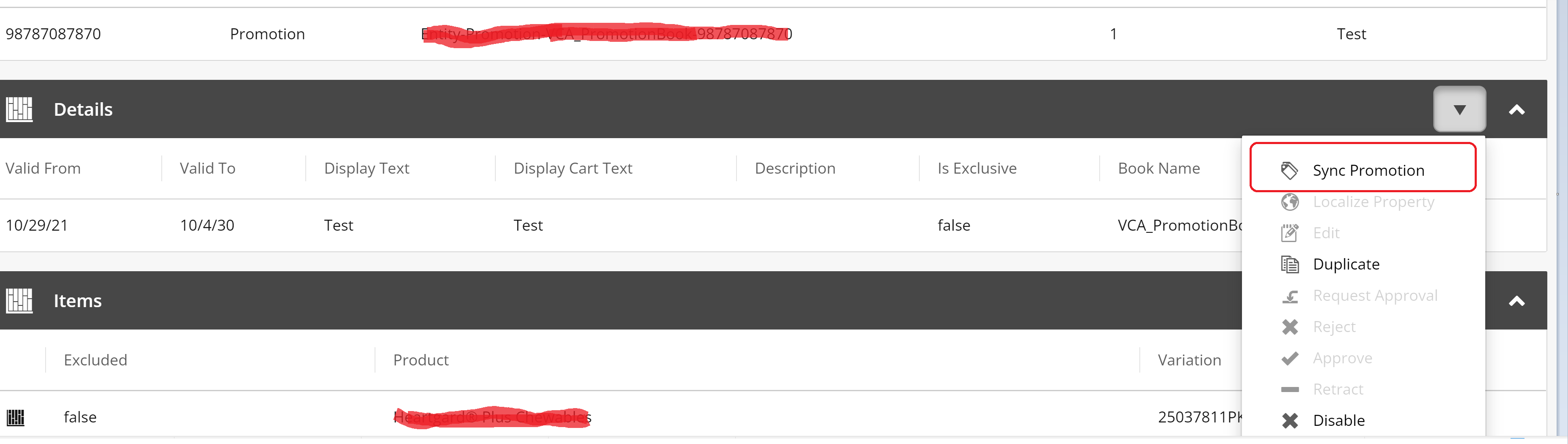
The very first step that I took after coming across this problem was of course to google out the relevant articles or blogs that might give me a right start or point me in the right direction, but I couldn t find much.
So, I started thinking about this problem and writing down the very step that would be needed to introduce this new option in the menu.
Given fact:
We will have to use Entity Views and Actions API to meet this requirement as the new option must be added to an existing view's actions.
Step 1:
Create a class that would populate this new action on the existing view.
Code:
[PipelineDisplayName(PromotionConstants.Pipelines.Blocks.PopulateSyncPromotionToMerchandisingViewActionsBlock)] public class PopulateSyncPromotionToMerchandisingViewActionsBlock : PipelineBlock
Now that the option populates in the dropdown menu the next step is to meet the 2nd requirement where a form should open with a comment box.
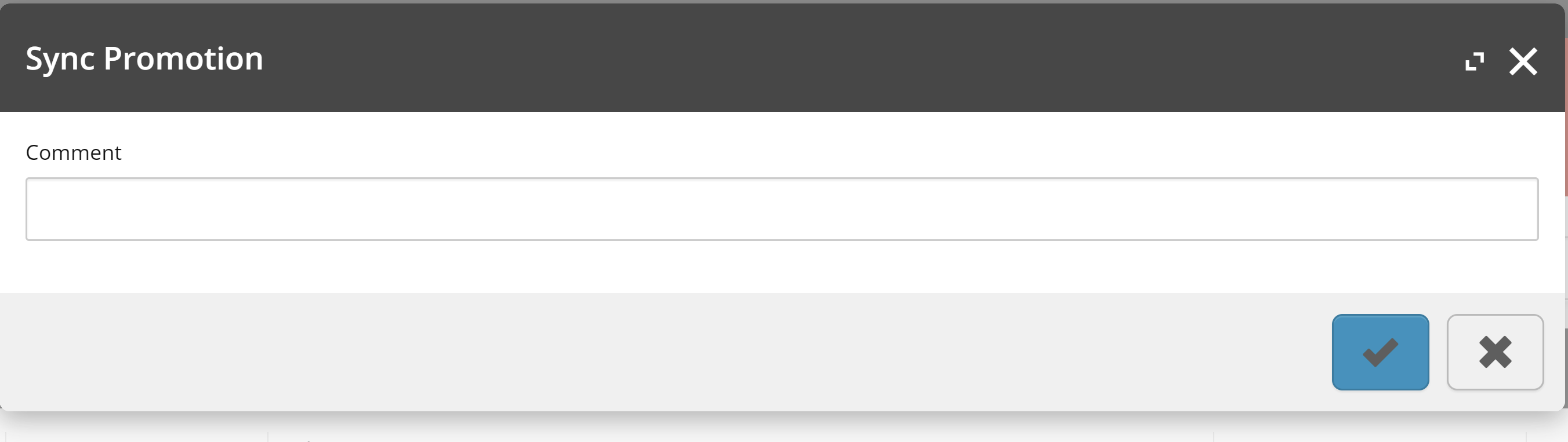 Step 2:
Step 2:
Create a new view and add properties to it.
Code:
[PipelineDisplayName(PromotionConstants.Pipelines.Blocks.GetSyncPromotionToMerchandisingViewBlock)] public class GetSyncPromotionToMerchandisingViewBlock : PipelineBlock
The third requirement states that when ticking the check icon, the promotion should be synced to the sellable item in the Merchandising dashboard.
Step 3:
When ticking the check icon, we must create a class that would execute a command and run the sync pipeline.
Code:
public class DoActionSyncPromotionToMerchandisingPipelineBlock : PipelineBlock
Final Step:
At this point, the command runs the sync pipeline to sync the promotion to merchandising dashboard.
Code:
public class SyncPromotionToMerchandisingCommand: PromotionsCommerceCommand
{
private readonly ISyncPromotionToMerchandisingPipeline _syncPromotionToMerchandisingPipeline;
public SyncPromotionToMerchandisingCommand(
ISyncPromotionToMerchandisingPipeline syncPromotionsToMerchandisingPipeline,
IFindEntityPipeline findEntityPipeline,
IServiceProvider serviceProvider)
: base(findEntityPipeline, serviceProvider)
{
this._syncPromotionToMerchandisingPipeline = syncPromotionsToMerchandisingPipeline;
}
public virtual async Task
Don t forget to add below in ConfigureSitecore class:
.ConfigurePipeline(c =>
{
c.Add().After();
})
.ConfigurePipeline(c =>
{
c.Add().After();
})
.ConfigurePipeline(c =>
{
c.Add();
})
Hope this blog was helpful.

