How to Simulate and Test your Marketing Features on your site
October 03rd, 2016
Have you ever created profiles, goals, or applied personalization and didn t know if you set it up correctly because you had a hard time testing it?
We often get the question, especially from QA teams, on how to test or validate Sitecore Marketing features on their site prior to publishing and not worry about skewing production data. Testing personalization based on profiles or triggered goals can be tricky and time consuming and may not be accurate.
Well if you re having the same struggles, you re not alone and you re in luck! Sitecore has a great way using the Explorer view which lets you simulate a user profiles, accumulated engagement values, goals, and campaign triggers to see what happens to your site.
**Once you have logged into Sitecore, open the page in experience editor where you have applied the features.
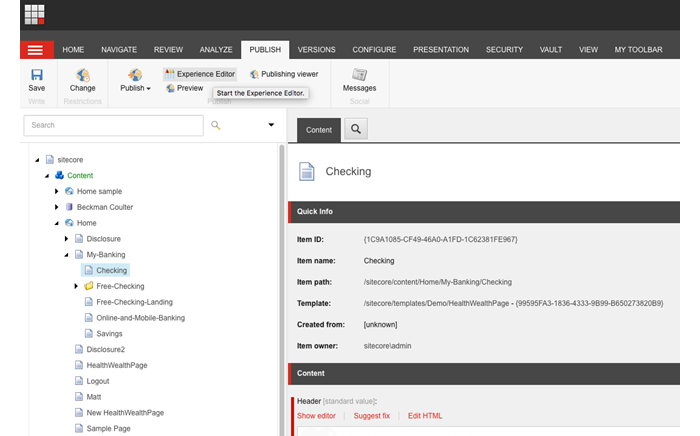
**Step 2
**When you are in the Experience Editor, expand the ribbon and on the home tab click on Other and select Explorer.
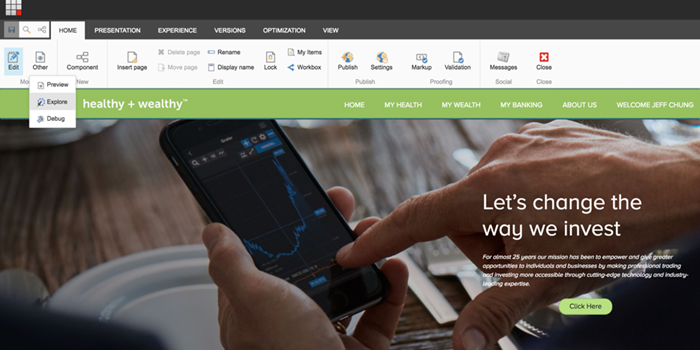
**Step 3
**The screen will refresh and reload your site without the top controls. On the left-hand side of the screen there will be an arrow. Clicking the arrow will open a panel of options of how to simulate your site.
**Journey Mode vs Fixed Mode
**In Journey mode, it will simulate your site the same way as a real time visitor will access your site capturing and accumulating engagement value based on triggered events, goals, etc.
While in Fixed mode, it will simulate the site based on the preset values and options that you decide to apply. Generally, you will use this option when you want to test specific triggers that affect personalization or items you will want to see immediately.
**Preset Panel
**Consists options for Journey modes, Experience, Onsite Behavior, and Referral Information
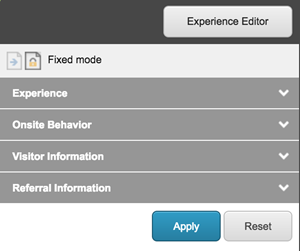
**Experience
**Select a predefined preset which will consist of personas, profile values, goals etc. which can be created from the Experience Explorer under Marketing Control Panel.
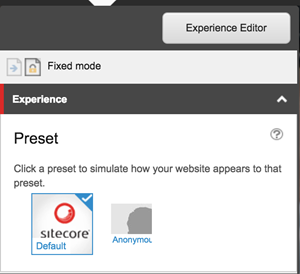
**Onsite Behavior
**Allows you to apply values for profiles segments / keys, goals, and page events.
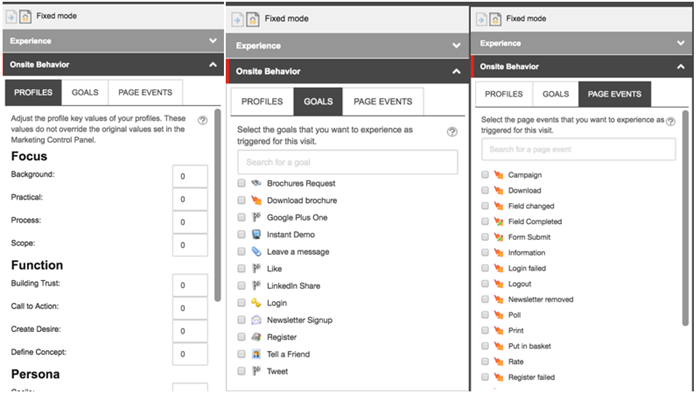
**Visitor Information
**Allows you to simulate the visitor based on visitor location, company, country or GEO IP
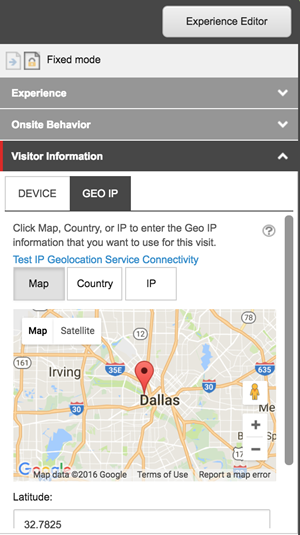
**Referral Information
**Allows you to simulate site based on triggered campaigns or referral sites that link to your site or keyword search.
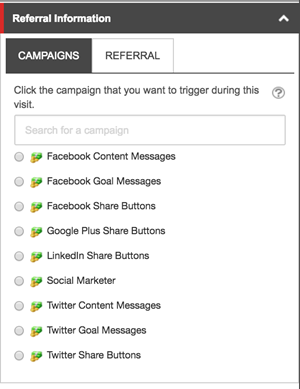
**Step 3
**Once you have filled in the values you want to test or simulate, click apply and navigate through your site to see the changes. This will help you validate and make sure that your features are applied appropriately and save you some valuable time!

