Sitecore Bulk Item Editor
Have your customers ever needed to make changes to multiple Sitecore items at once? I am pretty sure you have, and the solutions for the task might have different. It might have been SQL, PowerShell or custom application. On one of my recent projects, we had to build a Sitecore Speak 3 application that provides content authors with an ability to make updates to several items and multiple fields. The application configurations define what types of items and fields can be updated, so content authors don t update anything that is not supposed to.
The interface for the tool is simple. It provides the user with a way to search for content. The default base query that allows administrators to control the type of items that show up in search results is configurable.
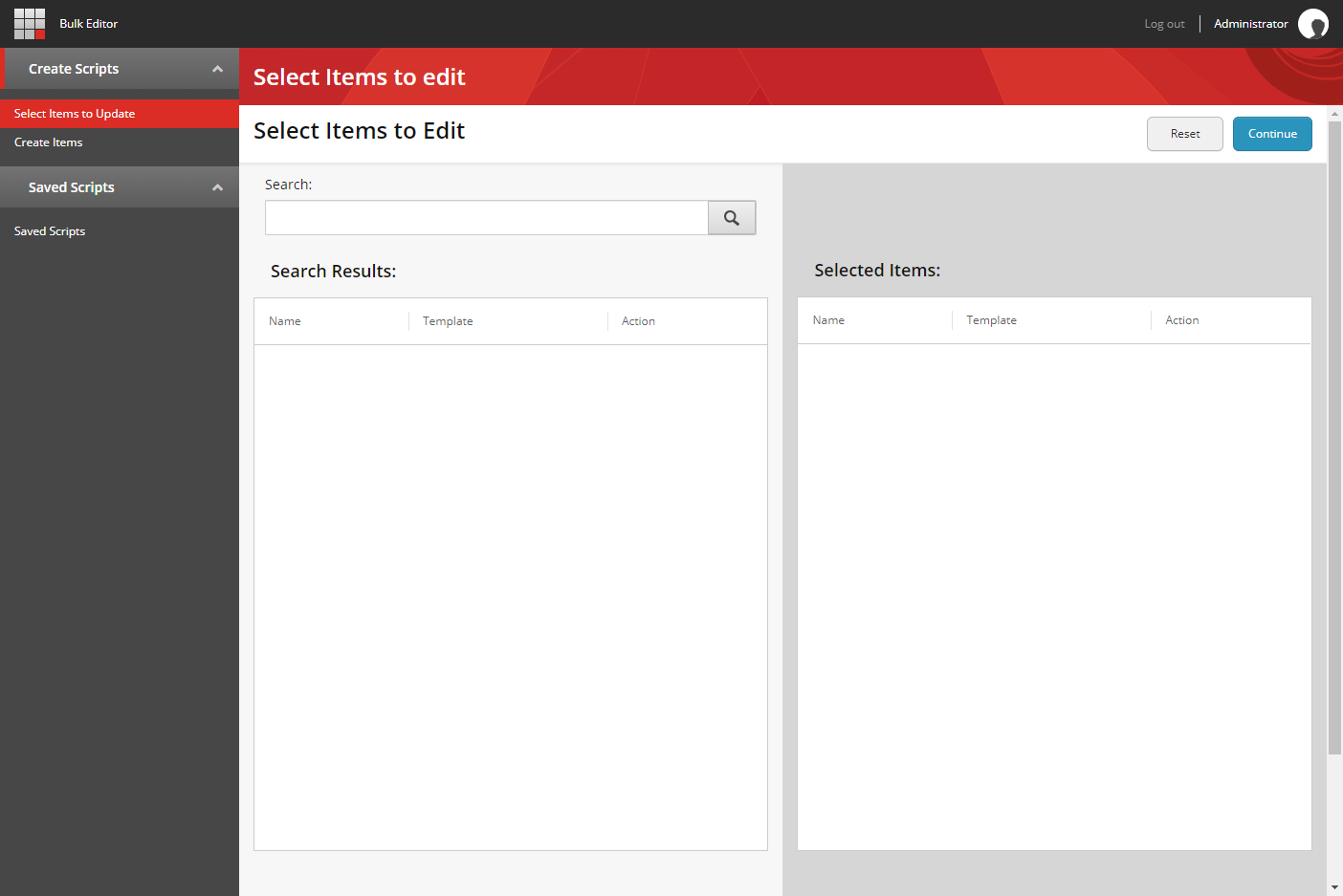
The search box functions very similarly to the search box within the Content Editor with a few minor differences.
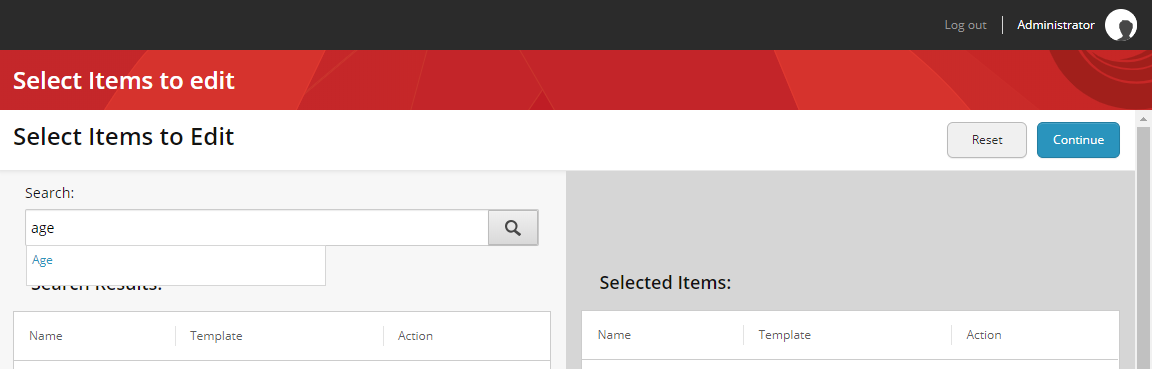
When the user starts typing anything in the search box input field a dropdown list with suggestions appears. The list of suggestions is driven by the configuration as well. Only not excluded fields from allowed templates would show up as suggestions.
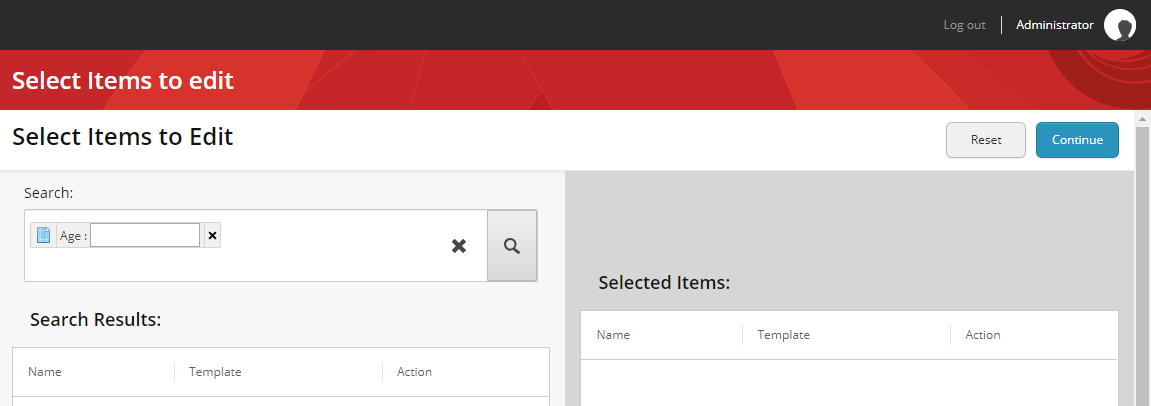
When the user clicks on the suggested field name, the typed in text turns into a filter input. If selected field is of a droplink, a droplist or a multilist field type, clicking on the input field will produce a dropdown with the field value options.
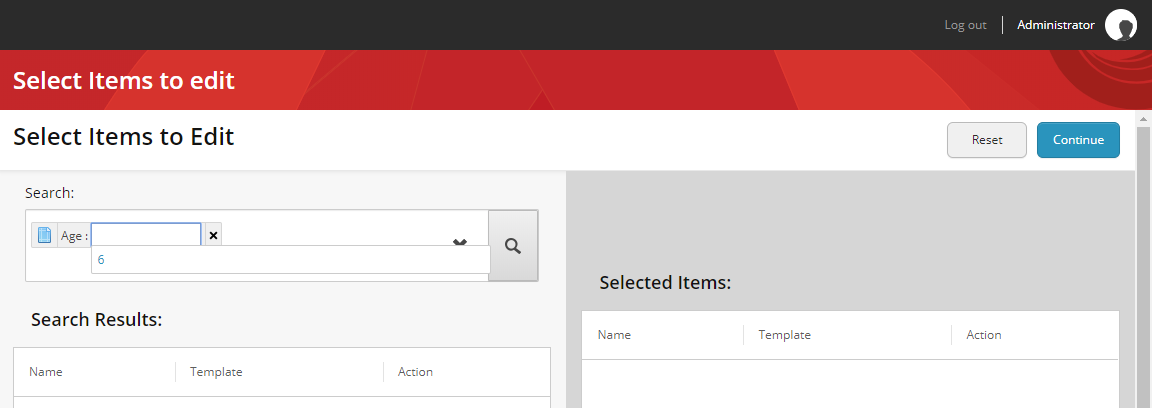
If a search button (the magnifying glass) is clicked and the value in the filter input is empty, the filter control shows a validation error the same way the Content Editor search box does.
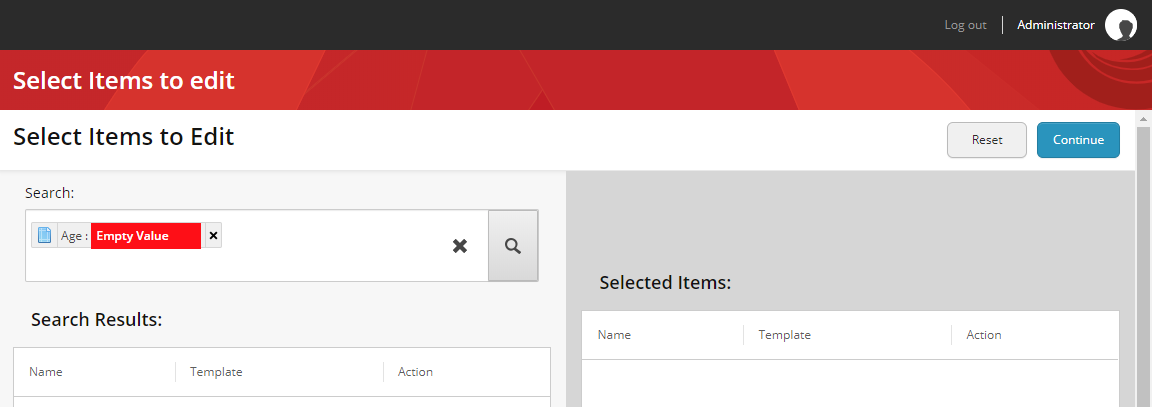
If a search button (the magnifying glass) is clicked and the value in the filter input is empty, the filter control shows a validation error the same way the Content Editor search box does.
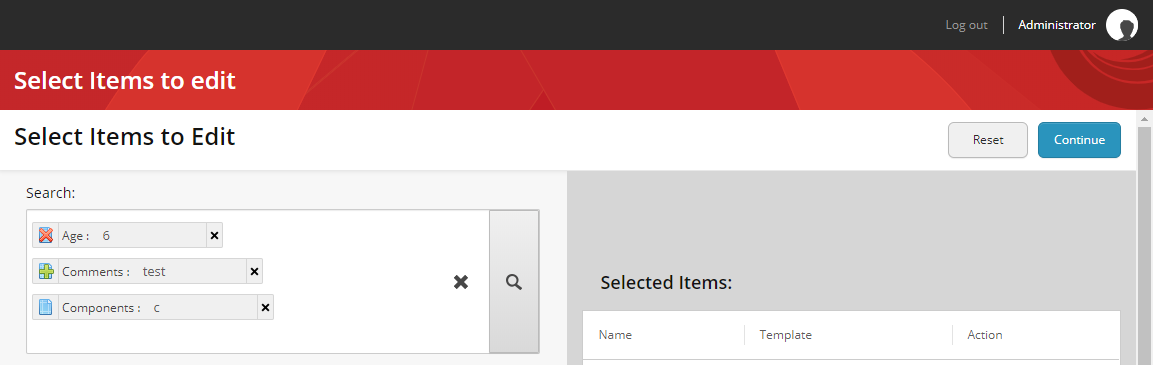
When the magnifying glass button is clicked, the search results are rendered in the Search Results list in the left panel.
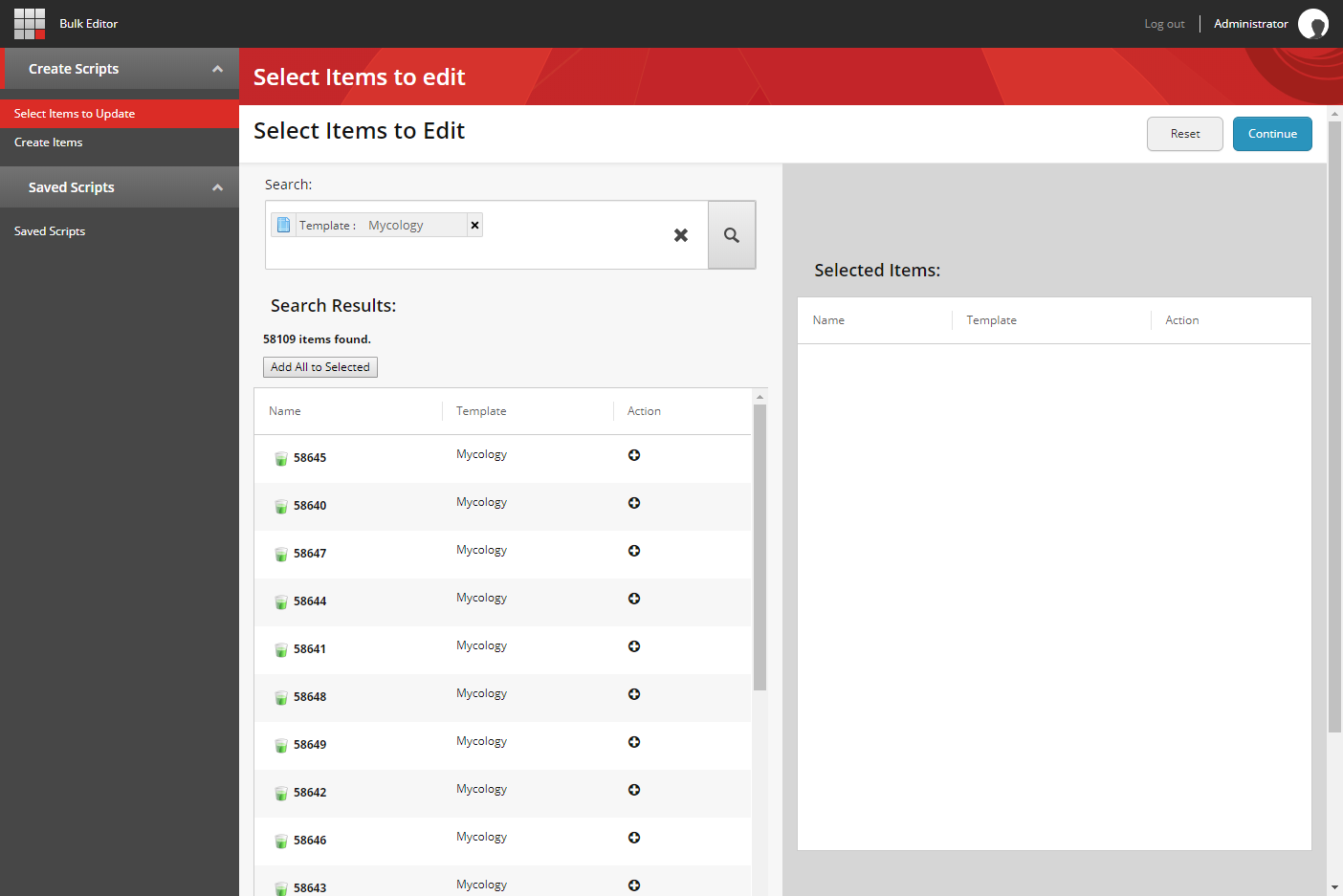
Here the user can select items to be updated by clicking on the + button or Add All to Selected one.
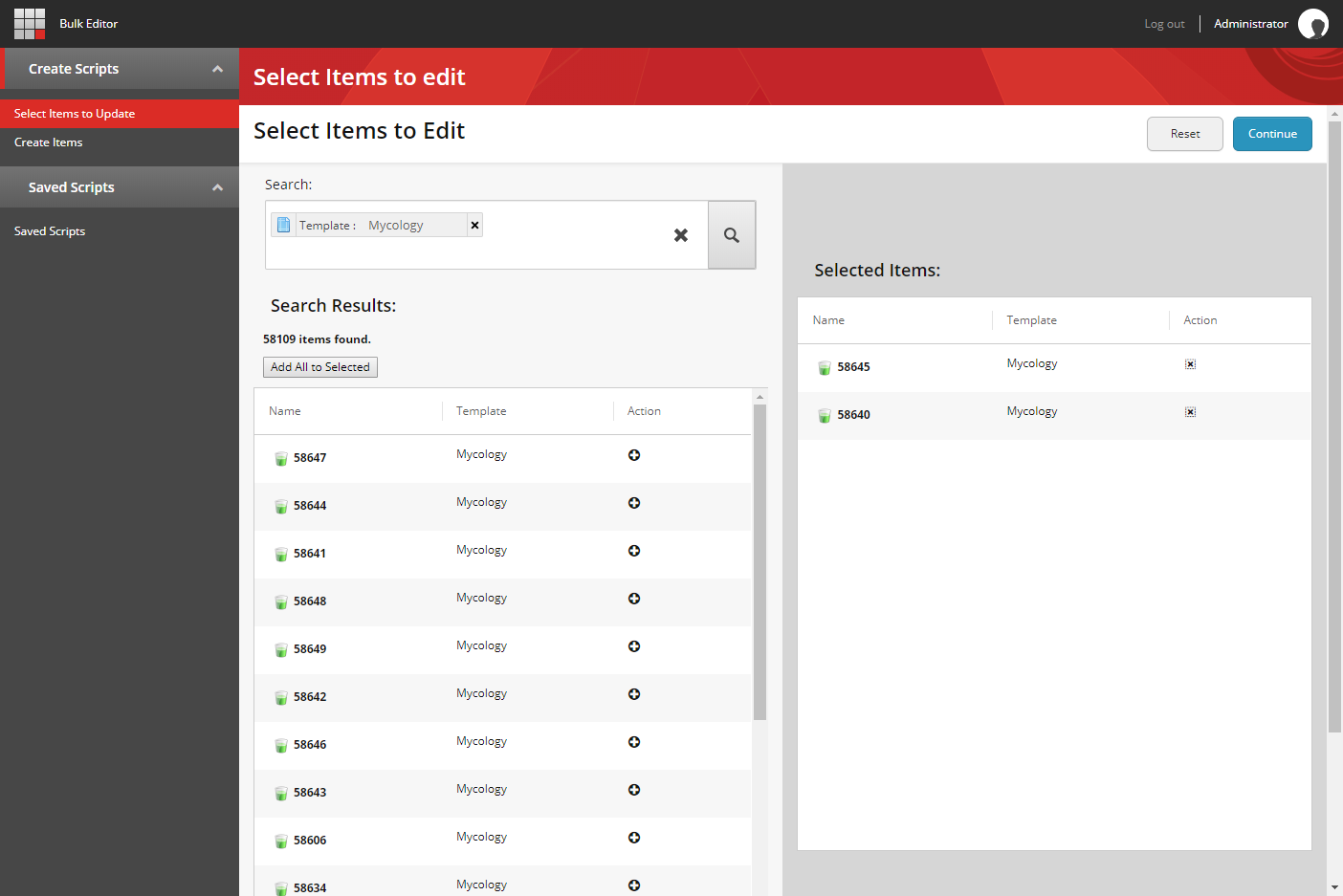
Once the items for the update are selected, the user can define the fields to be updated. Fields of various types can be added on this field mapping page. The user also can delete any mapping that is no longer needed. This page allows content authors to save the configuration into a JSON file and retrieve later.
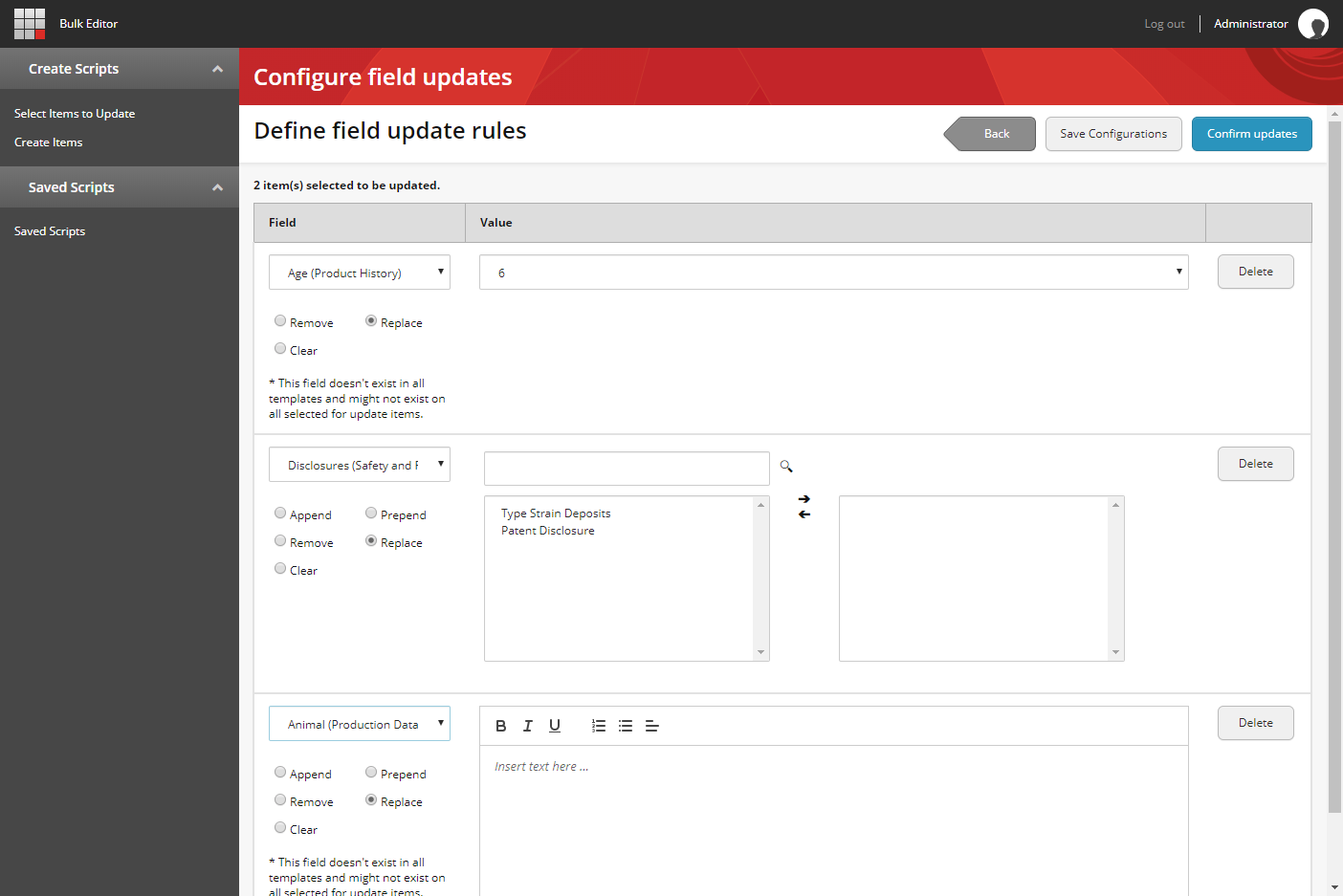
When all fields are configured, the tool offers the user to review updates that are about to happen.
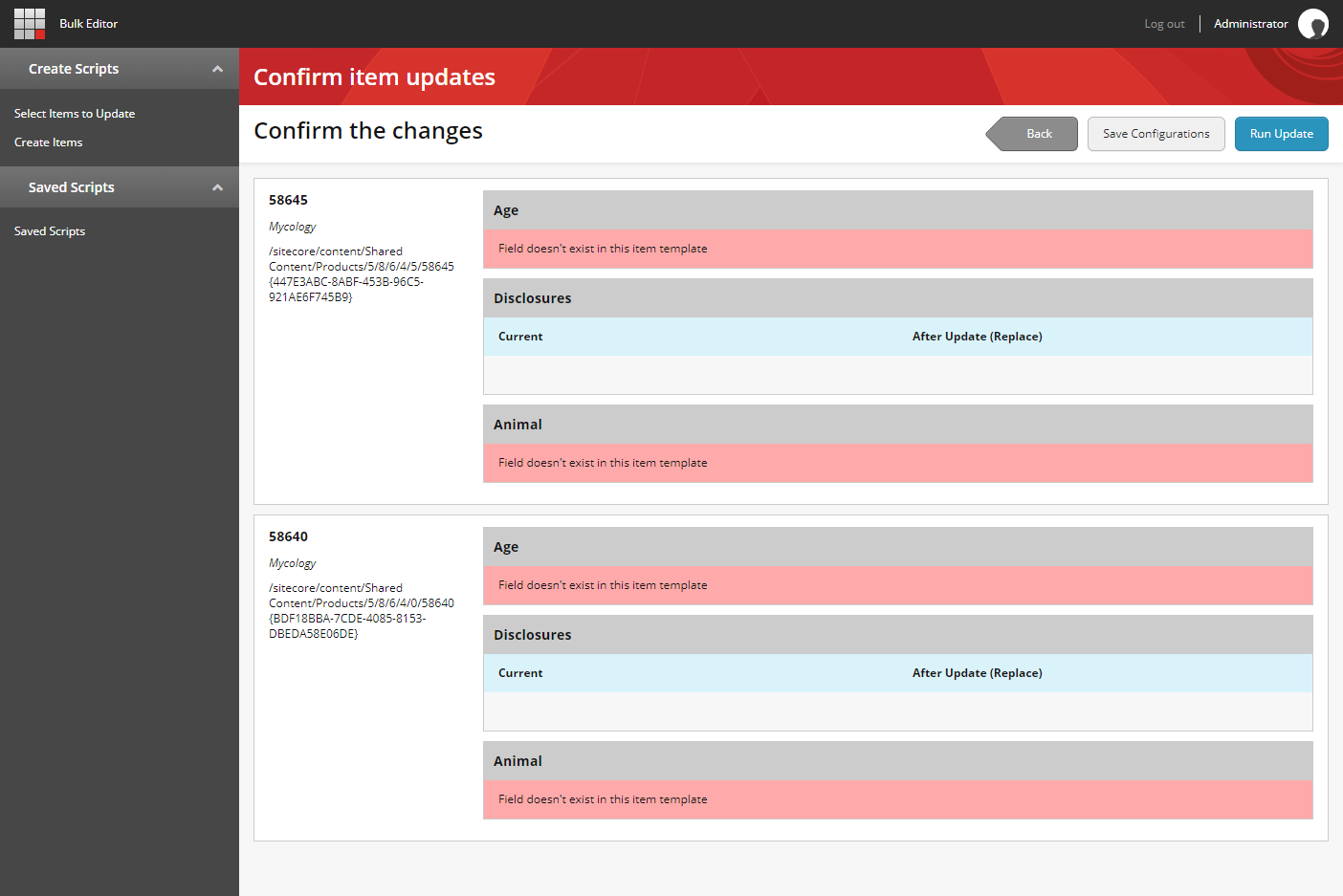
If a field doesn t exist on the item template, the user gets a warning. The system won t try to update the field that doesn t exist.
The last step of this process is the actual update which is initiated by the user clicking on Run Update button. After update is complete, the user is provided with the update results.
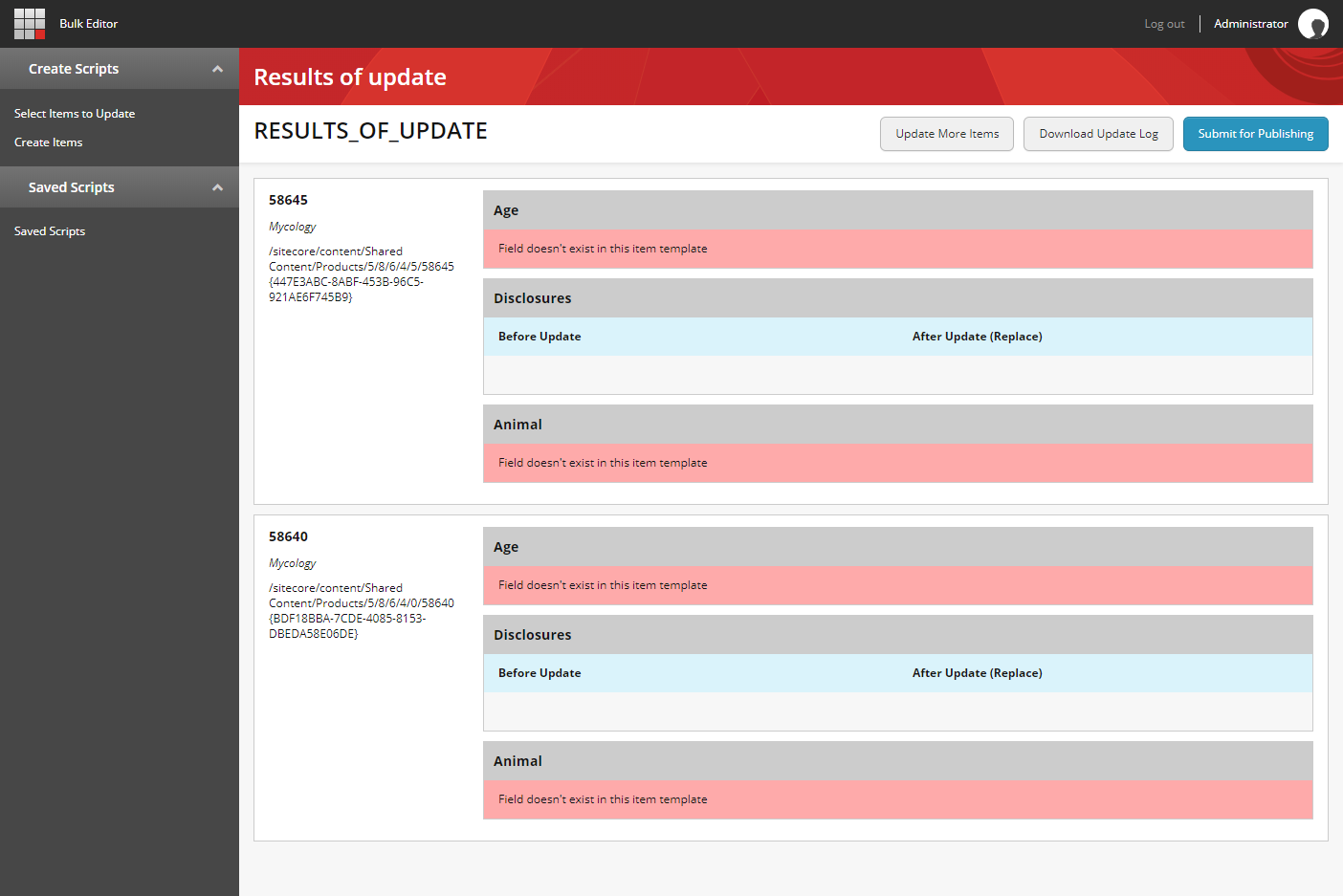
While there might be multiple ways to accomplish updating of several items at the same time, I believe this tool provides a more user-friendly option that can be made available not only for developers and power users but for content authors as well.

