Sitecore's Geo-IP Tool
Often, it is necessary for QA teams to validate webpages across different regions. QA teams need to verify the content and personalization settings for the target region, but how do we test these when we don't have a diversified team? Sitecore has provided an Extension called Sitecore Analytics Testing Tools, sometimes referred to as GeoIP tool, to achieve this. With the help of this extension, testers can spoof their IP address to the desired location they want and clear cookies. This extension is most used for testing personalization-related features.
For example, a user must be re-directed to specific URLs depending on their geographical location (tracked by IP address).
If the user visits the webpage www.xyz.com from the US, then the URL must re-direct them to www.xyz.com/en-us.
If the user visits the webpage www.xyz.com from the UK, then the URL must re-direct them to www.xyz.com/en-uk, similarly for Singapore, the URL must be www.xyz.com/en-sg etc...
With the help of GeoIP in Sitecore Analytics Testing Tools, this redirect can be verified.
How to add the extension
It is available as a free Sitecore extension in Chrome. Follow the below steps to install.
Step 1: Open 
Step 2: Click on Add to Chrome button
Step 3: After the extension is added, Remove from Chrome button appears as below. This button can be used if this extension is no longer required. 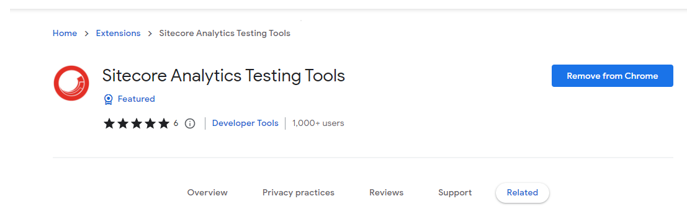
How to configure
Testers can add any number of IP addresses depending on the web page s target region. Follow the steps below to add a region.
Step 1: Click on the extension icon on the top right 
Step 2: Click on Sitecore Analytics Testing Tools 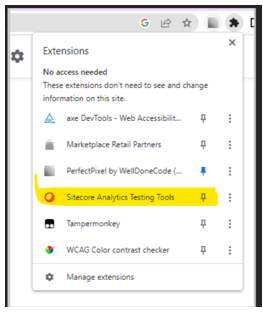
Step 3: This will add the extension next to the address bar. 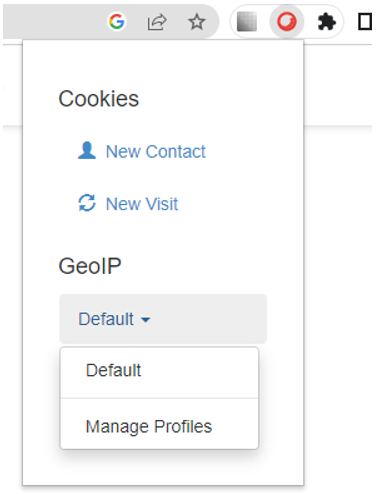
Step 4: Click Default and then click Manage Profiles under GeoIP. The Default will have the IP address of the location.
Step 5: Enter the Profile name and IP address (of China) and then click on add profile. 
Step 6: IP address can also be added by right-clicking Extension > Options > IP Address Profile. Any number of IP addresses can be added as below 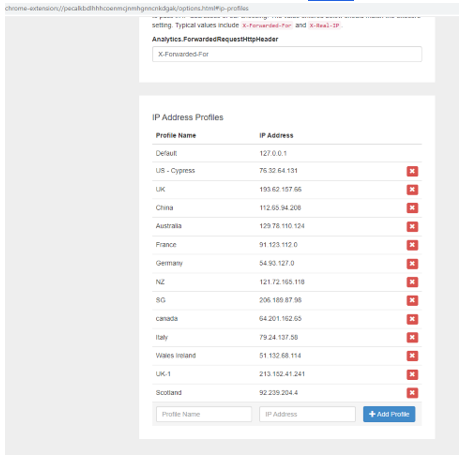
Step 7: Cookie Setting can also be edited by right-clicking Extension > Options > Cookie Setting 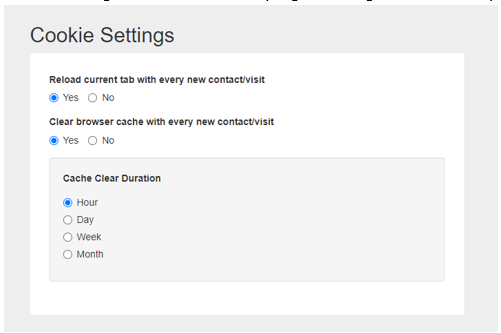
How to Use Geo-IP
In order to test the URL re-direct of Australia, select the Australia (AU) profile.
Step 1: Open chrome
Step 2: Click on Sitecore Analytics Testing Tool extension
Step 3: Click on New Contact & New Visit button. This will clear the cookies if the site was visited already.
Step 4: Select the country (Australia). 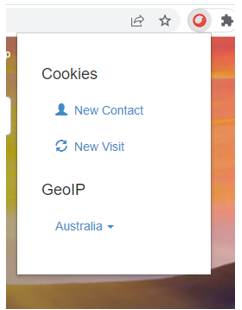
Step 5: Enter the URL in the address bar and press enter (Blurring the URL for privacy reasons) 
Step 6: Page is re-directed to www.neb.com\en-au 
This tool is helpful in testing the contents or personalization settings that are targeted for specific regions.

